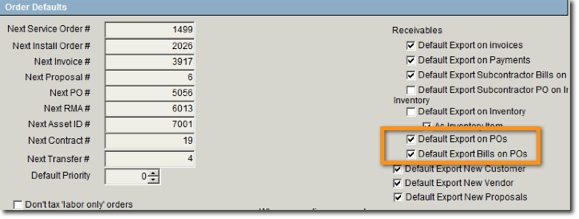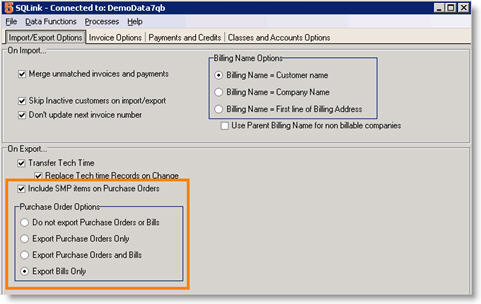Export Options for Purchase Orders
Check one of the next two options for how SME exports purchase orders to QuickBooks:
Default Export for New POs – If checked, purchase orders created in SME will export to QuickBooks as a purchase order.
-OR-
Default Export Bills for New POs – If checked, purchase orders created in SME will export a bill for the PO in QuickBooks. This is usually checked.
Related SQLink Setup
1. Open SQLink.
2. Click File > Setup.
3. Click Edit at the bottom.
4. Check Include SMP Items on Purchase Order. If the inventory item on the purchase order is not in QuickBooks, then it uses the SMP Item.
5. Locate the Purchase Orders Options section.
6. If you checked Default Export For New Purchase Orders in SME, make sure you have Export Purchase Orders Only in SQLink.
7. If you checked Default Export Bills for New Purchase Order in SME, make sure you have Export Bills Only in SQLink.
8. Export Purchase Orders & Bills – check here if you chose to default purchase orders and bills for SME purchase orders. This is uncommon.
9. Click Save at the bottom.