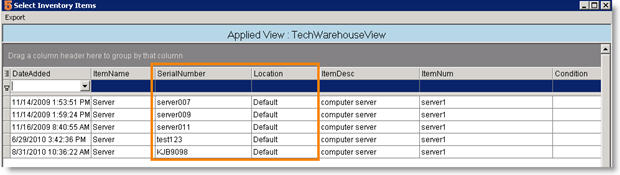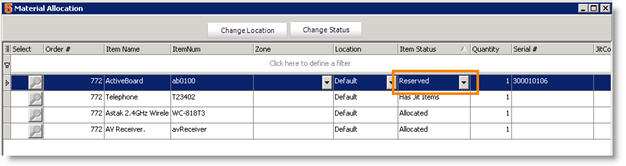Reserve Stock for Material on Orders
Revision as of 12:57, 8 June 2011 by Moha (talk | contribs) (Created page with "1. Go to the Service or Install Order. <br>2. Click '''Actions''' > '''Inventory Allocation'''. <br>3. Click File:Select.jpg in the '''Select''' column. <br...")
1. Go to the Service or Install Order.
2. Click Actions > Inventory Allocation.
3. Click ![]() in the Select column.
in the Select column.
4. The Select Inventory Items window opens (image below). Here you can select the items you want to reserve for the order.
If it is a serialized item, you will see a list of all serial numbers. Also, see which warehouse the stock is in.
5. Double click on the material to reserve on the order.
6. Once stock is selected, notice the Item Status changes to Reserved.
|
Item Status
|
Next Steps
|
|
Has JIT Items
|
If no stock available, close the Material Allocation window and click Actions > Create PO for JIt-Only Items in the order. |
|
Allocated
|
|
|
Reserved
|
Don’t need to do anything, stock is already reserved.
|