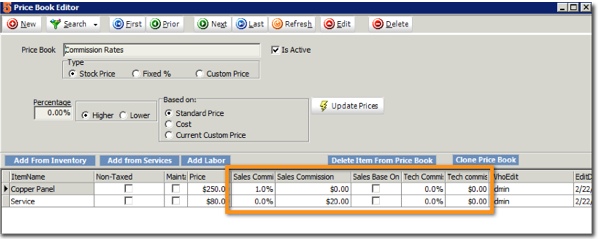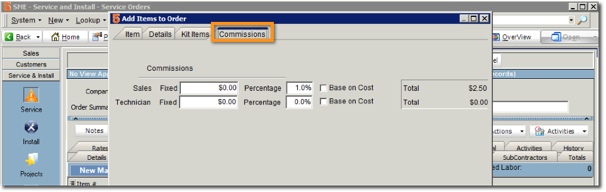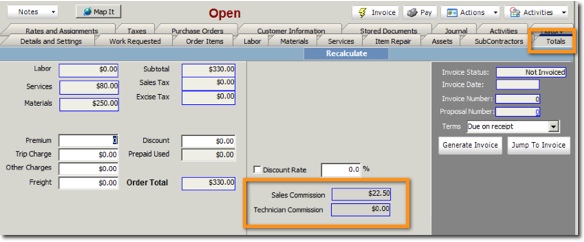Commissions by Items
Set commission rates on an item by item basis by using Price Books.
The Price Book below has two items on it. Each item has a commission percentage or flat rate commission assigned.
When adding an item to the order or proposal with the Price Book selected, the commission tab is filled out based on the commission defined in the Price Book.
The Totals tab will show the Commission totals for the order or proposal.
Users that do not have permission to view commissions won’t see the commission tab or the commission totals. Permission is set in the Setup module > Company > User Group > Administrative Clearances tab > Commissions.
Setup PriceBooks with Commissions
1. Go to Utilities module > Utilities.
2. Select Price Book Editor and click Run It.
3. Click New.
4. Enter a name in the Price Book field.
5. Click Add From Inventory, Add from Service, or Add Labor to select the specific material, service or labor.
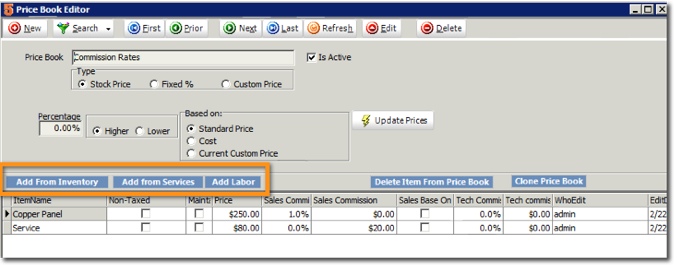
6. Once the item is added to the Price Book, it will be listed on the grid shown below.

7. Locate the commission columns. Enter either the commission percentage or the flat rate commission for each item.
8. Click Save.
Assigning Price Book to items on an order
You can assign a Price Book to a customer - all orders or proposals created for that customer will be assigned to the Price Book and then all items added to the order will be assigned to the Price Book.
You can assign a Price Book to an order or proposal - assign a Price Book to an order or proposal then all items added to the order will be assigned to the Price Book.
You can assign a Price Book to a specific item on an order or proposal - on each individual item you are adding to an order you can assign a Price Book.