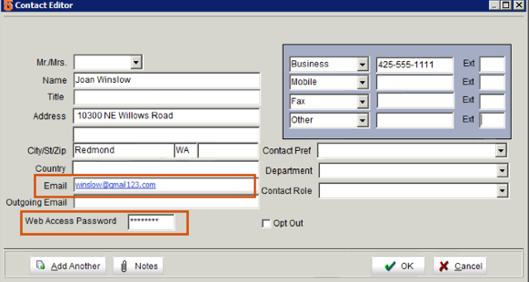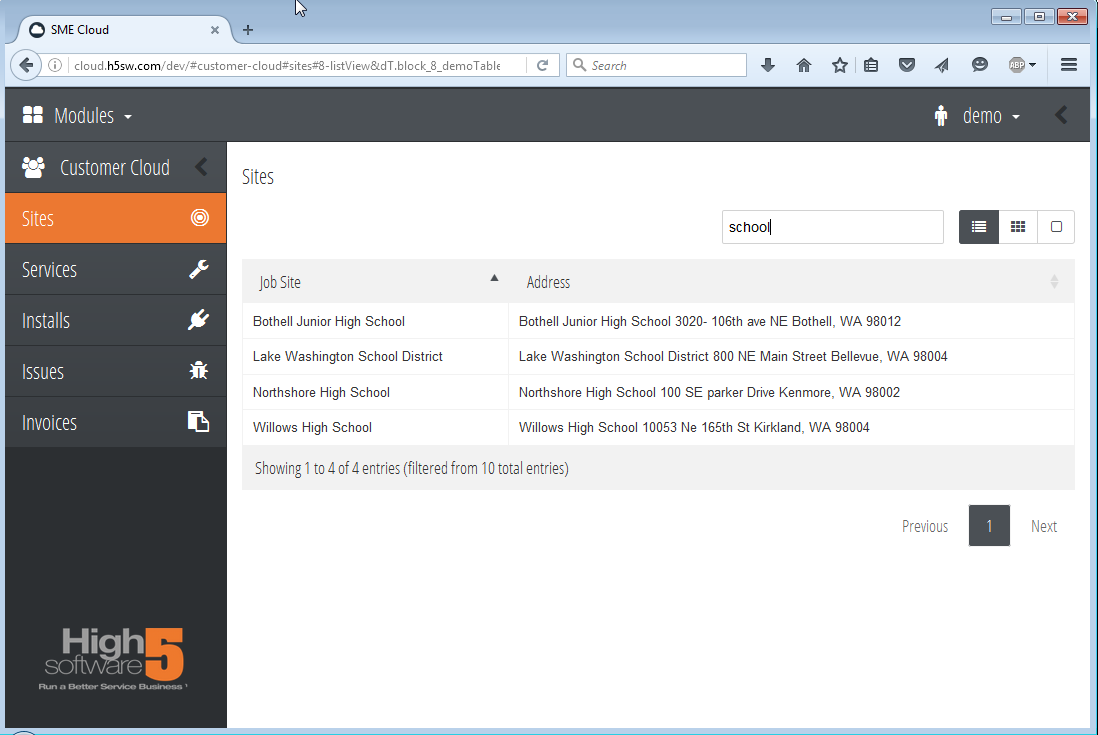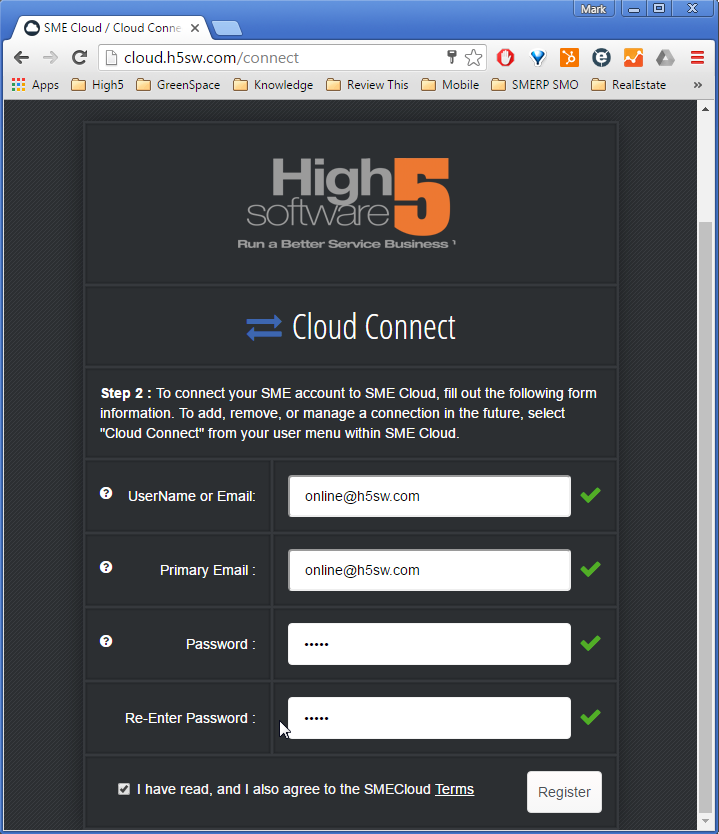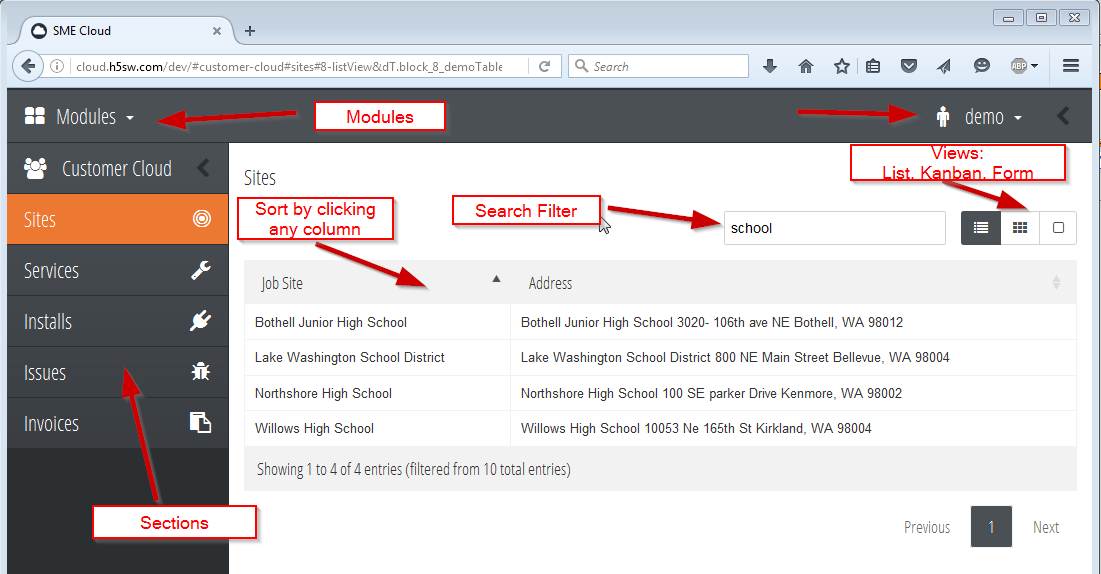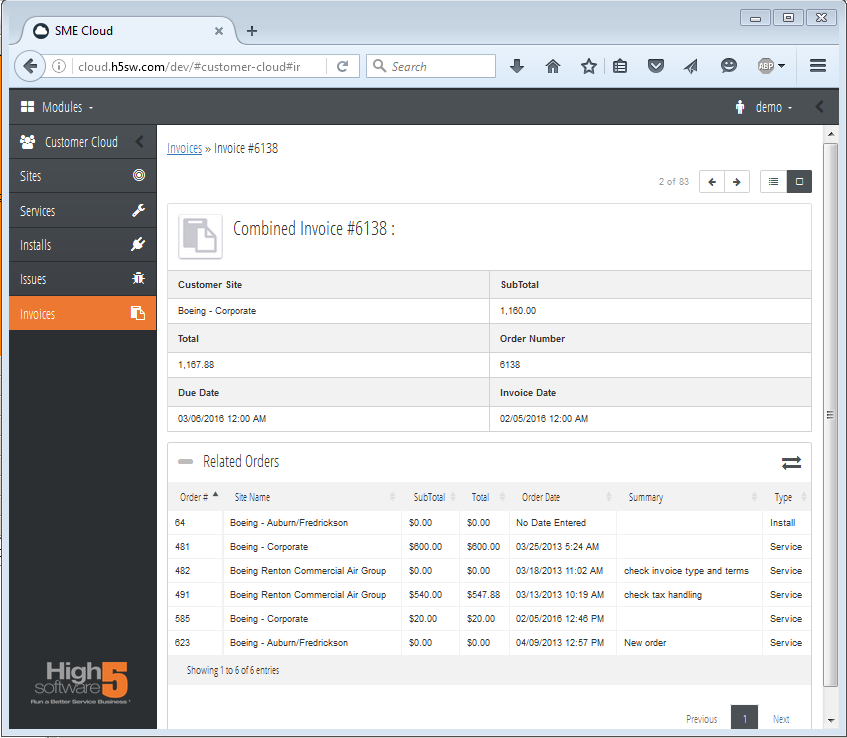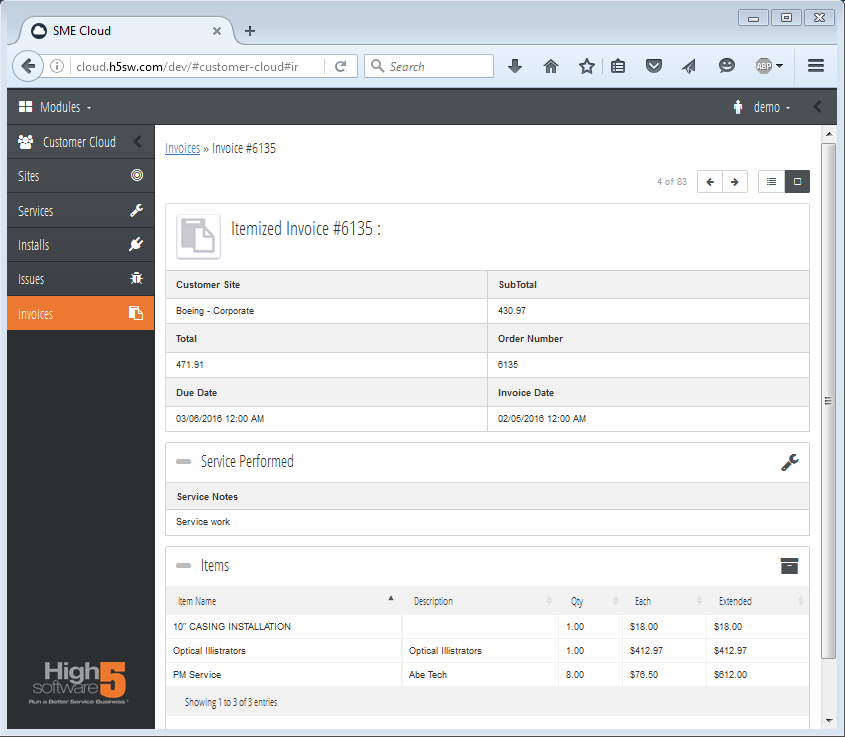Customer Cloud for SME
Features and Benefits of Customer Cloud for SME
Customer Cloud is High5's first product on our new Service Management Platform (SMP). This platform provides a user friendly system that can run on any device including smartphone including both Android and iOS iPhone, tablets such as iPad and Android, and PC's. The Cloud Platform is adaptable for your business needs so if you need customization, contact sales@h5sw.com to go through your needs.
Benefits:
- Customer Cloud allows your customers to see status of service, order new service, and check invoicing.
- Fully responsive design allows your customers to access information from any device.
- Loads your logo and can be setup with your company look and feel.
- Build on High5 Service Management Platform allowing rapid customization by High5 or an API to connect with other solutions.
Features
- One login to access all the customer sites allowed for that customer
- See all customer sites
- Show all present and past service or install orders
- Create new service orders to request new service
- Allows hiding orders by setting order status to private
- Shows all help desk issue tickets or create new issues
- Show invoices
- Future: allow customer to pay invoices online using High5 credit card processing partner, see OpenEdge Payment Integration
Assign initial username and password for your customers
For your customers to sign into SME Customer Portal, they will initially need a password and username from you.
After the customer has created their own account and password, you will not need to manage this information in SME anymore.
Assign your customer a password:
- Open SME and go to Customers module > Customer.
- Click Search > Search Active Customers and select the customer you want to provide access for.
- Click the Customer Lists tab > Contacts tab. Here you can click New to add a contact or open an existing contact.
- In the Contact Editor window, enter an email address and Web Access Password for the contact.
- Provide the CustomerPortal link, Email, and Web Access Password to your customer.
If you have parent - child customer records, keep in mind a contact added to a parent customer in SME will have access to all sites for that parent customer. A contact added to a site record will have access to only that site in CustomerPortal
In the image below, customer logged in is a contact in the parent customer record - Arrowhead Elementary. They have access to all the other customer site records in SME as shown below.
In the image below, customer logged in is a contact in the site customer record - Arrowhead site 1. They have access to that site only as shown below.
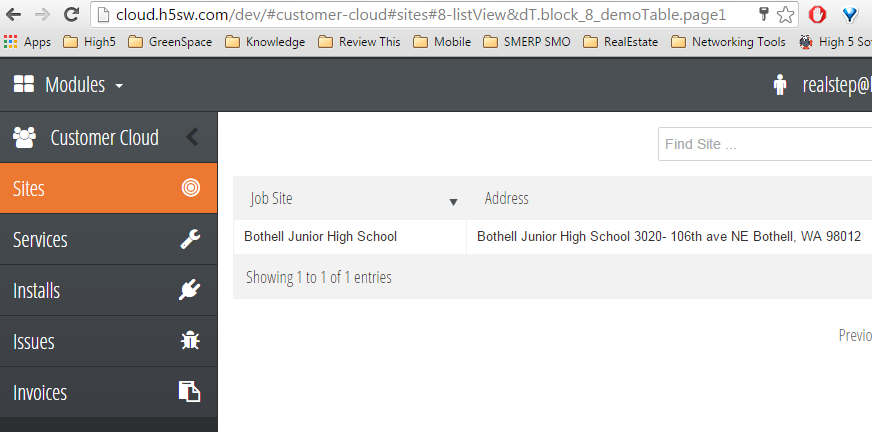
Cloud Login and Password Setup
Once you provide your customer with the email and webpass from SME, your customer will go to a one time url for you company to create their cloud account.
- Customer logins in at the special onetime url with their email and webpass you provide
- For example go to http://cloud.h5sw.com/?type=cust&co=Your_Company where "Your_Company" will be unique for your company and will be provided by High5.
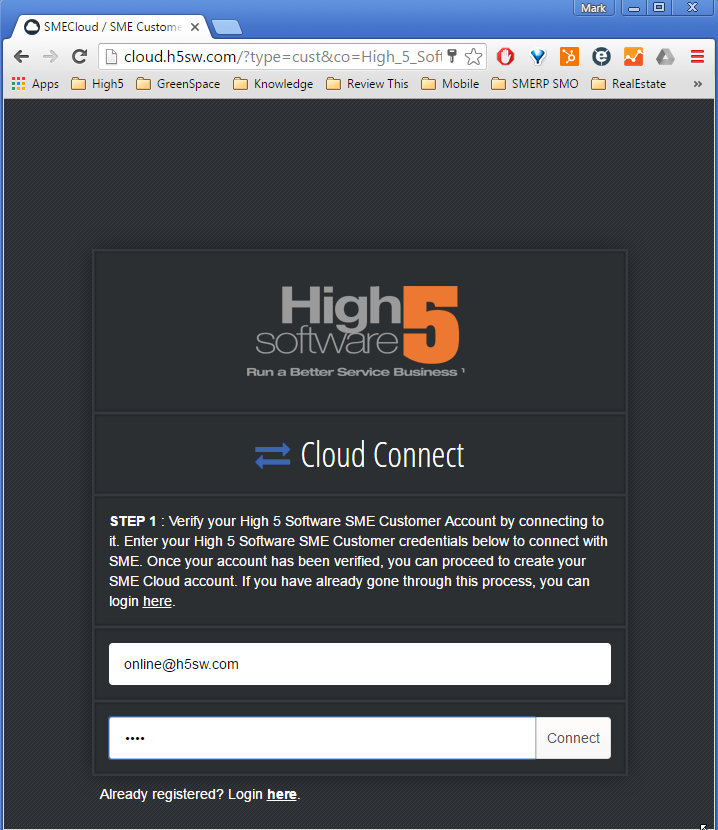
- Select Connect
- Your customer then sets up their account info
- Once your customer has registered, they will just go to http://cloud.h5sw.com/ and login with the username and password they established above.
- Modules: In the top left corner is the modules. This allows user to access whichever modules are available to them. For Customer Cloud they would probably only see Home and Customer Cloud
- Home: This section goes to a help page to guide the user on how to use the cloud.
- Customer Cloud: This is the module to allow the customer to see their account and create new service orders
- Sections in Left Panel: Once the module is selected the user can go to the different features of the module.
- Sites: To access the customer sites
- Services: To review service orders or create new service
- Installs: To review install orders or create new install orders
- Issues: Help desk issues
- Invoices: For invoices
- Account: In top right corner the user can see their username and logout
- Views: User can switch views from list view to form view
- Filter: User can enter any information to filter and search the data
Customers and Sites
Select the Sites section to see the customer sites the user has access.
- User can search or filter with the search filter section
- Switch views between list, kanban, and form view. When clicking a record it goes into form view automatically. When clicking the section it usually goes to list view.
- Sort on any column by selecting the column header
- Navigate from page to page with the Previous, numbers and Next buttons on bottom right
- Select a site for reviewing details
- When a site is selected the number of open Service, Installs, Issues, and Invoices will be shown in the sections and will be pre-filtered for just that site.
Service and Install Orders
Once a site is selected, the user can review orders for that site.
- Select the Services section to see service orders
- Select the Installs section to see install orders
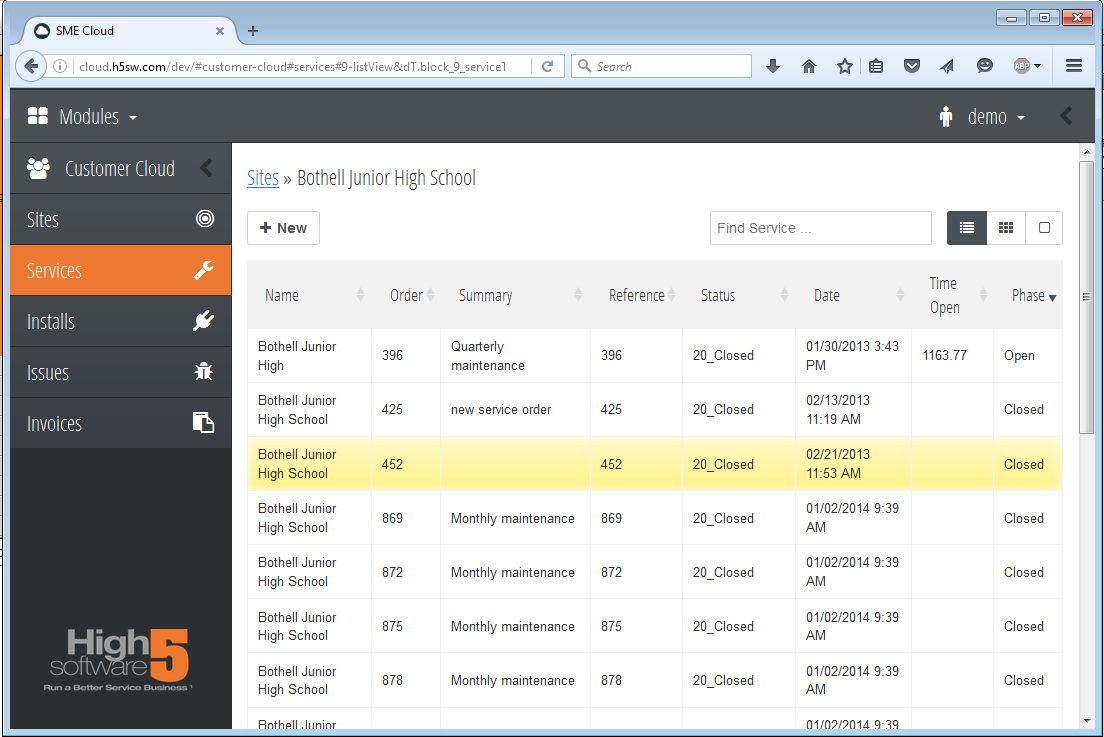
- Select +New to create a new order
- Select an Order to review the details
- Select Close to close and order or Open to reopen an order
- Order Details shows the Service request and performed, customer site, and other info about the order.
- Items shows the chargeable items on the order
- Documents shows stored documents with the order
Issues
Issues utilize SME Help Desk issues
- Select +New to create a new issue ticket
- Select the issue to review details
- Select Closed checkbox to close the issue
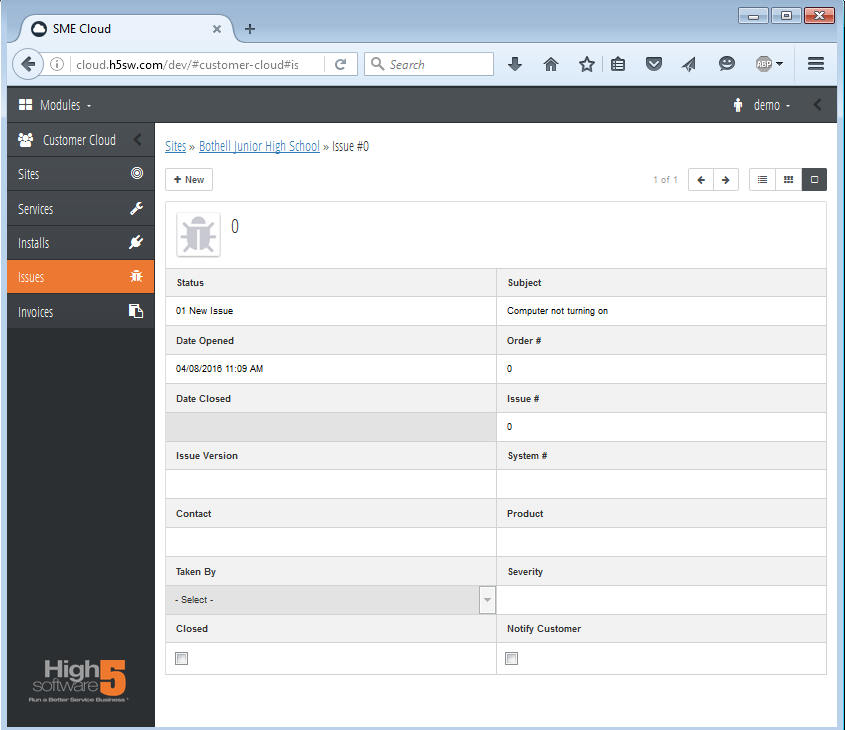
Invoices
Invoices section shows all the invoices and invoice history for the customer.