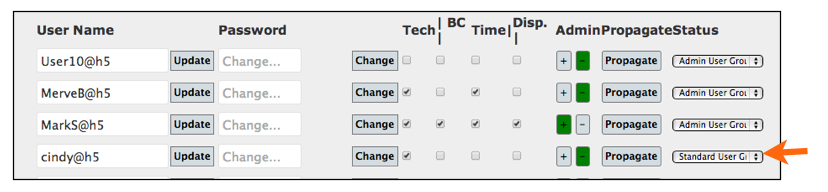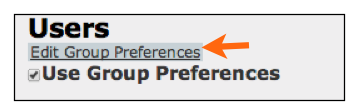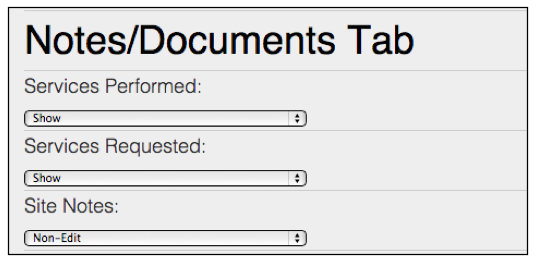SME Mobile - Preference Groups
In SME Mobile Tech you have the ability to show or hide fields or set various preferences. The preference group the user is assigned to determines their preferences in SME Mobile Tech.
User setting for User Groups
To set your preference groups, check Use Group Preferences (image below)
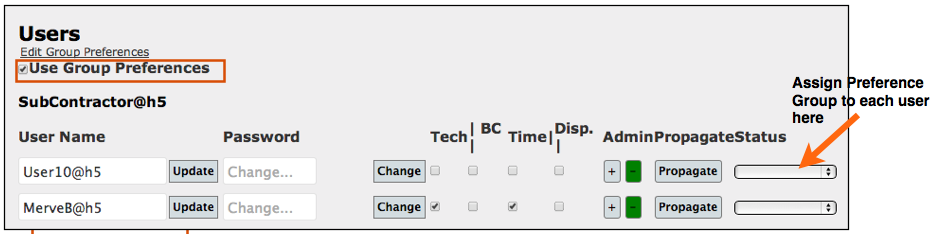
You will find three preference groups already created. You can use these or create your own.
Click Add New Preference Group to create your own and edit preferences
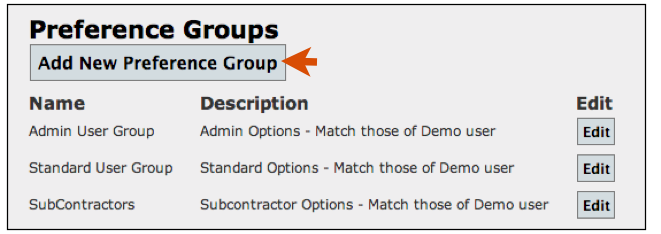
Enter a name and description for your Preference Group
Click Save (you might need to navigate away from that page and return to see your group added to the list)
Click Edit next to your new preference group.
Details Tab
The Details Tab lists out all the fields you can set to Show, Hide, or Non-Edit. Choose the option you want.
You can arrange the order of the fields on the Details tab by clicking on the Field Name and dragging it into position. The fields at the top of the list would be at the top of the Details tab on SME Mobile Tech.
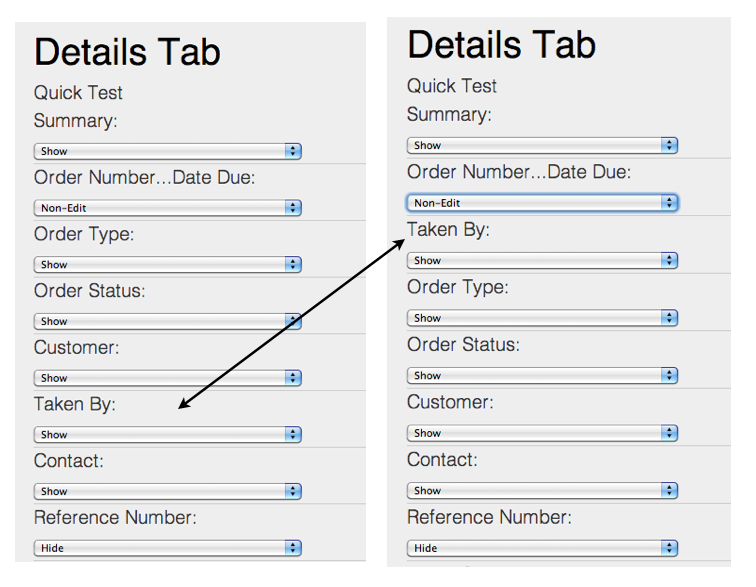
Notes/Documents Tab
The Notes/Documents Tab allows you to choose if the Services Requested, Services Performed and Site Notes are Show, Hide or Non-Edit
--Site Notes are entered on the customer record in SME under Notes > site notes. It would be notes about the job site that you want your tech to be able to see on any work order you create for that site.
Bottom Tabs
Bottom Tabs section is where you can hide the following buttons from the bottom of the work order (image below)
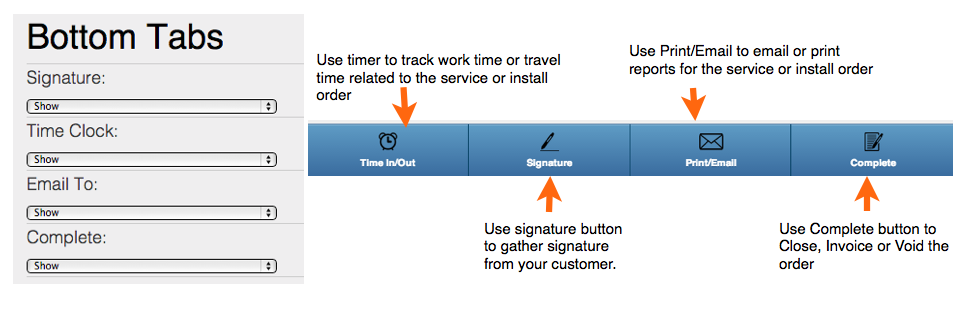
UI Settings
UI Settings : Append Edit Service Fields Preference
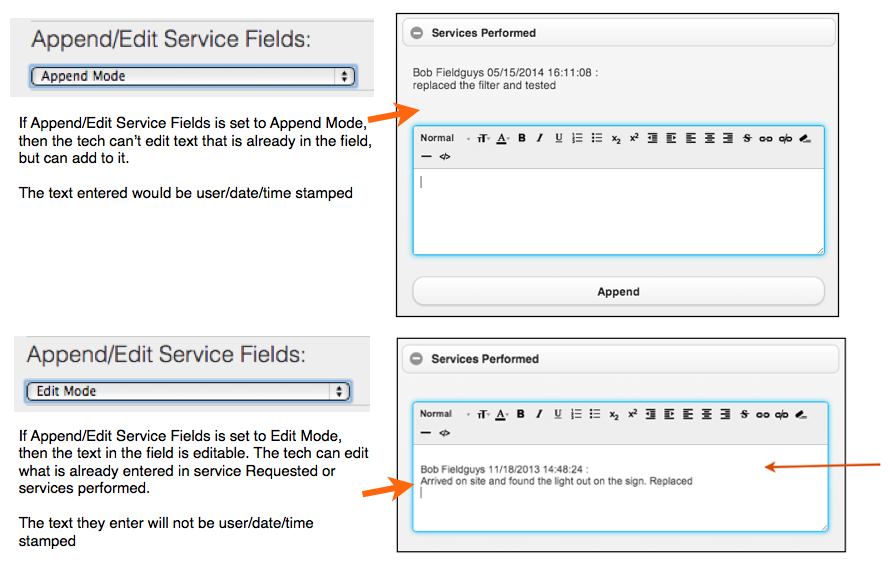
UI Settings: Show Customer Docs
- Show only order level documents - tech would see stored documents added to the order only.
- Show - tech would see any doc added to the customer or to any other order for the customer.
UI Settings: User or Admin Email
- Use SME Admin Email settings - If the tech emails from SME Mobile, the email would be sent from the email set on the Admin user in SME (setup > Users > Admin User > Email settings tab)
- Use SME User Email Settings - If the tech emails from SME Mobile, the email would be sent from the User's email (SME setup > users. Search for the user. Set email credentials on the Email Settings tab.
Item Settings
Item Settings
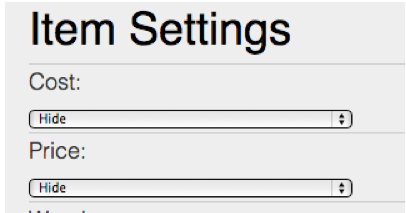
Cost - set to hide, show or non-edit. Costs show on the items on the order (material, labor, service items.
Price - set to hide, show or non-edit. Price shows on the items on the order (material, labor, service items.
Warehouse - This determines which inventory items a user can add to the order
- All Locations - This setting shows all items from inventory
- My Location Only - This setting will only show the tech inventory items that are available in their own warehouse (the tech's warehouse is assigned to the tech in Setup > Users > technician settings tab > Warehouse) - image below
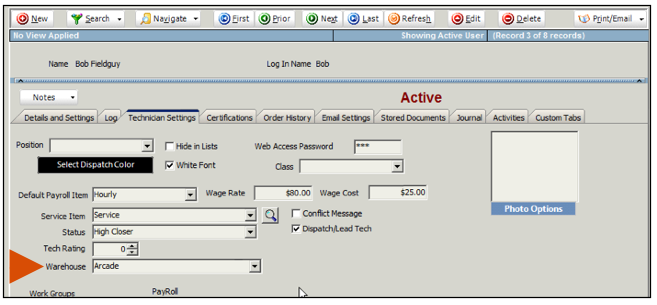
- My Location with Options for Others - This setting allows the tech to choose what warehouse they are pulling stock from (their own warehouse, another techs warehouse, or the main warehouse)
Order Filter
- Use this section to allow techs to show or hide different order states. For example if you just want techs to see their own orders and nothing else set to show on "My Orders" and hide everywhere else.
- My Orders: Shows the tech orders. This will show BOTH order where the tech is set to "assigned to" and also if the tech as current or past labor tasks.
- My Tasks: Shows orders that the tech has labor tasks.
- Taken By Me: Show orders that where entered by the tech even if they are not assigned.
- Closed: Not Recommended! Show closed orders. Caution: this could be many orders and lots of data to download if you have lots of closed orders!
- Unassigned: Show orders that are not assigned to any techs.
- Open: Show all open orders no matter who they are assigned to.
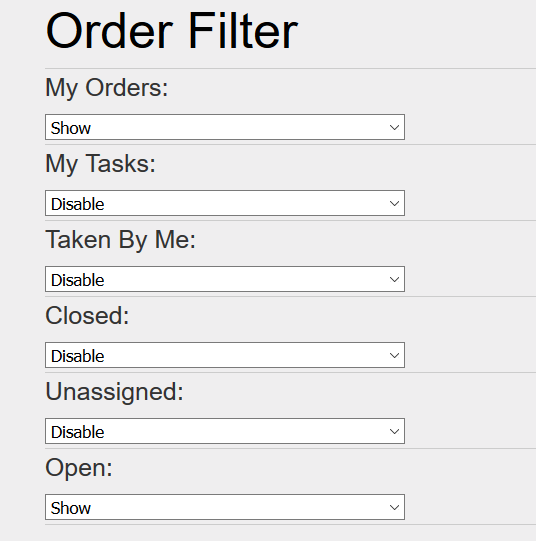
Save All Preferences
Once the preferences are set, click Save All at the top of the Preference Group
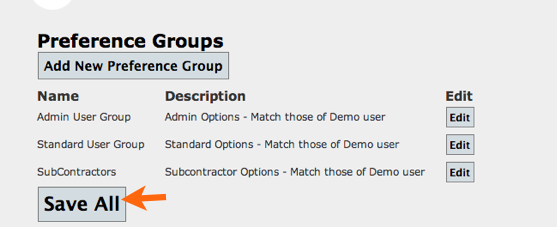
Assign preference group to users
Assign preference group to your users:
- Click Home in upper right
- Click Manage Users
- Choose the preference group for each user (image below)