Quick Schedule
Revision as of 17:51, 31 May 2011 by Moha (talk | contribs) (Created page with "In a service or install order, you can use Quick Schedule to quickly schedule a technician on dispatch. <br>File:QuickScheduleButton.jpg # On the Details and Settings t...")
In a service or install order, you can use Quick Schedule to quickly schedule a technician on dispatch.
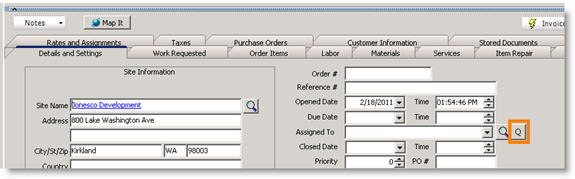
- On the Details and Settings tab, click
 .
. - The Labor Editor window will open. The Labor Editor access through the
 button is a scaled down window and provides basic scheduling fields.
button is a scaled down window and provides basic scheduling fields.
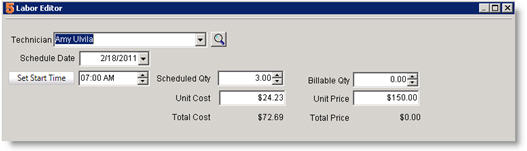
3. Select the Technician, Scheduled Date, Start Time and Scheduled Qty.
4. Click OK and the technician will be scheduled on dispatch.