Demo
Jump to navigation
Jump to search
Field Service Management & Work Order Software for the Service Industry
Thank you for your interest in Service Management Enterprise (SME). Below you will find instructions on how to log on to the High5 Software Demo Server. Please obtain a user name and password from your sales person or email sales@high5software.com to get a login.
To Login:
- Open Remote Desktop from Windows Task Bar> Start> Accessories> Remote Desktop Connection
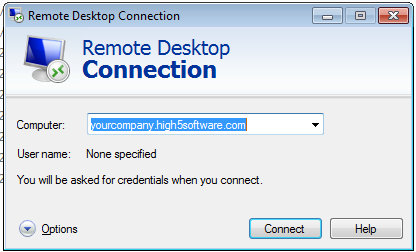
- The Remote Desktop Connection Dialogue is below:
- File:RemoteDemo.png
- In the 'Computer' Field enter: smedemo.high5software.com
- Select Connect
- You may be prompted with the following trust message: File:RemoteTrust.png
- Select 'Don't ask me again for remote connections to this computer'
- Select Connect or Ok
- Enter your User Name and the supplied password
- You will log into the High5 Demo Server
- Log in to SME:
- Login: UserA
- Password: UserA
- You are now logged into the Demo server.
- You can access the Tech Portal Demo from the following link: http://beta2.high5software.com/tech/ and select demo button.
If you need further assistance or if there is any confusion please contact me or email support@h5sw.com. If you would like me to guide you through the set up, please don’t hesitate to drop me an email and I can schedule a time to get your demo up and running.