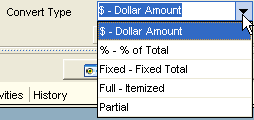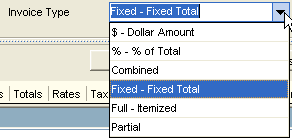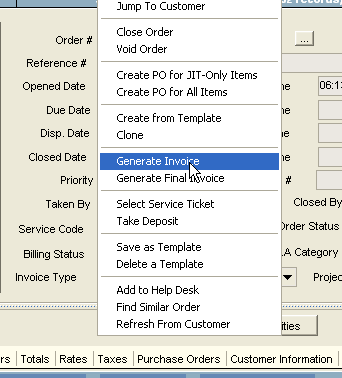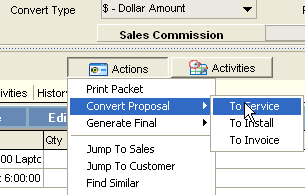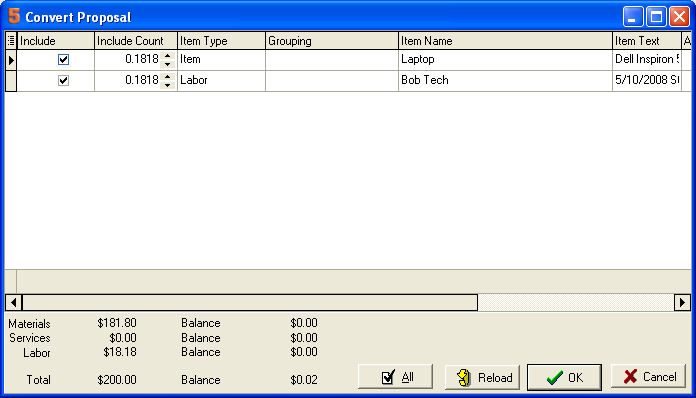Progress Invoicing
This document provides detailed instructions on using the new Progress Invoicing in SME 6.2. This document covers converting service and install orders using progress invoicing and also proposals converting to orders or invoices. The features for converting an order to an invoice are the same as converting a proposal to and order or invoice.
Note that different industries use different names for this feature: Progress Invoicing, Partial Invoicing, Partial Billing, Itemized Billing, etc.
Conventions:
Orders: Includes either service or Install orders. Sometimes refers to invoices when discussing converting a proposal since the proposal can be converted to a service order, an install order, or an invoice.
Overview:
Progress Invoicing/Partial Billing: This feature was requested by many customers! Now it’s available. But we didn’t just do the basics; we now have great flexibility for all progress billing scenarios. Here are the different options for progress invoicing from service or install orders:
- Dollar amount
- Percentage amount
- Combined (similar to today)
- Fixed – Fixed Total: This will allow a fixed rate proposal where labor and items added to the order will be used for job costing purposes but not the total provided to the customer.
- Full – itemized: Convert the entire order with itemized details so the invoice can be directly modified in SME to add additional items and labor.
- Partial: Convert specific items from the order. This is great for partial shipments or for charging for specific items on an order.
Proposal to Multiple Orders: For better project management, you can now create multiple orders or invoices from one proposal. This will be great for large projects that need to be broken into multiple phases, each phase could have it’s own service or install order. The proposal can be converted in any of the conversion types shown above for progress invoicing.
1.Building the Proposal or Order
2.Creating the proposal or order initially is mostly the same as previous versions of SMP and SME, so is not covered in this document. Please refer to other documents for creating orders or proposals.
3.Select the Convert Type in the drop down. NOTE: Once you select a convert type and do your first conversion, you can NOT change the convert type. It is not reasonable to change the convert type after one conversion has occurred.
You can select the following convert types:
Proposal Convert TypeOrder Convert Type
- $ - Dollar Amount: Will allow conversion to multiple orders based on dollar amounts. It will keep track of how much has been converted towards the total.
- % - % of Total: Convert based on percentage of the order.
- Fixed – Fixed Total: Convert to a fixed rate order. This means that the totals will be fixed and will NOT used the itemized details.
- Full – itemized: Convert to an itemized order with itemized details. Note that converting an Order to an Invoice will duplicate all the items on the invoice for further editing. It is recommended to use Combined to only have the items in the Order. However, the Full – itemized will give more flexibility in changing the invoice after it’s created.
- Partial: This allows selection of individual items for the order or invoice. This is good for converting a proposal to multiple install orders that will be a multiple phase project.
- Combined: This is not available in proposals. This is equivalent to previous versions of SMP and SME. This converts the entire order to a combined invoice. It will allow adding other closed orders to the combined invoice. Note: This is a good option for good tracking because all the details are in the order rather than replicated on the invoice.
Dollar Amount Order: This section goes in details about the operation for converting a Dollar amount service order to a progress invoice.
- Create a new service order
- Select Convert Type $- Dollar Amount
- Add items to the order
- Save the order
- Select Actions>Generate Invoice
- Note: Selecting Generate Final will take all remaining items and charges to the final invoice and close the order.
7.Select the amount to convert. Note that it shows the total of the order the the previous converted amounts. For this example, we are converting the first $200 out of a $1100 proposal.
8.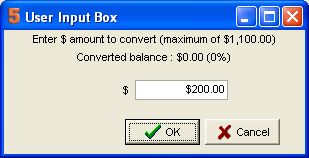
9.The next screen allows you to select items to convert. It’s important to select the items to convert properly so the items show on the order. Note that you can select partial amounts of items, but this not recommended.
11.Select All in the bottom middle to convert all the items to the order. 12.Select Reload to select the system defaults. 13.When you have selected all the items to convert, select ok or select cancel to cancel the conversion. 14.This creates the Invoice. 15.Note, you can see all the converted invoices in the History tab.