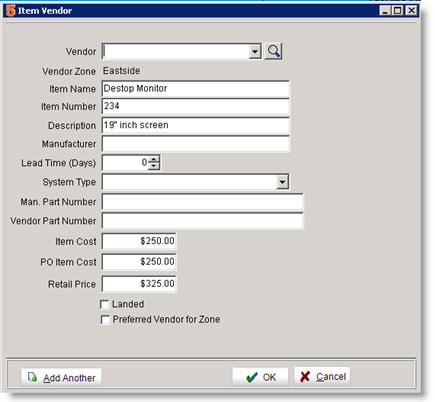Vendor Items Tab
Inventory items can have multiple vendors that supply the same part but with different costs, prices, or vendor numbers.
This can be accomplished with the vendor item tab in inventory.
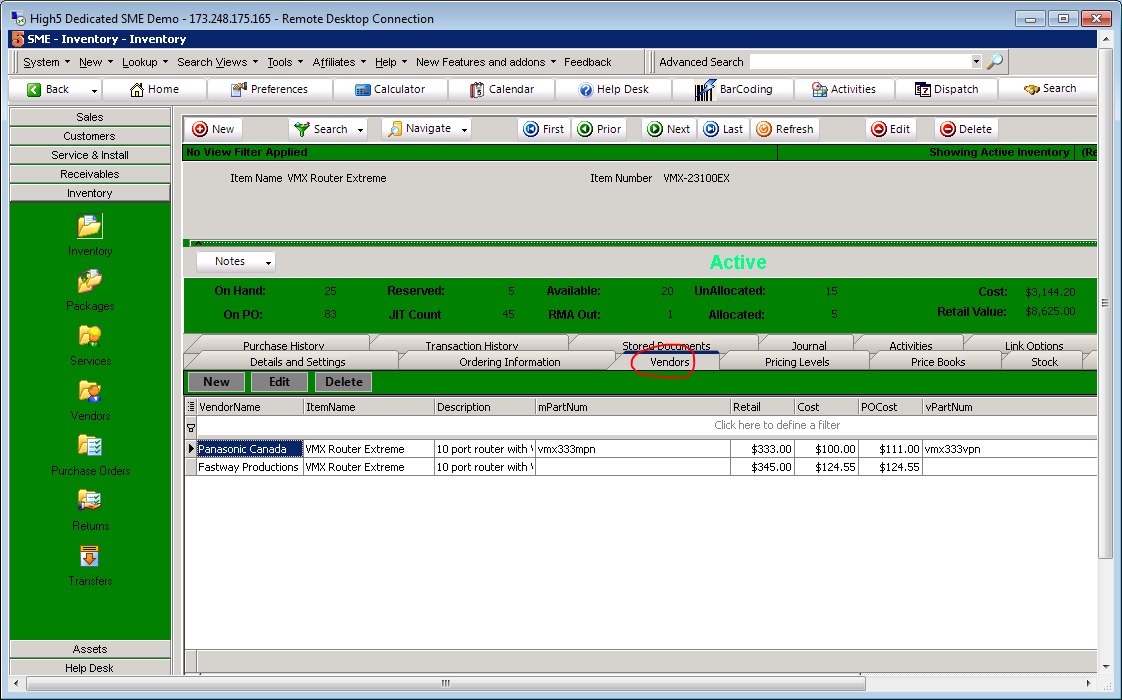
Steps:
- Go to Inventory, Search for the part that you want to have multiple vendors, then click the vendors tab.
- Select New to create a new vendor item or click edit to edit an existing vendor item.
On the Vendor Items tab, enter additional vendors that supply this part.
|
Vendor |
Select the vendor from the drop down list. |
|
Vendor Zone |
Shows the zone assigned to the vendor. |
|
Item name, Number and Description |
Populated from the inventory item |
|
Manufacturer |
Enter the manufacturer of the item |
|
Lead Time |
Enter the vendors lead time |
|
System type & Man. Part Number |
Populated from the inventory items Defaults and Settings tab. |
|
Vendor Part Number |
Enter your vendor’s part number |
|
Item Cost, PO Item Cost and Retail Price |
Populated from the inventory item Defaults and Settings tab. |
Also called vendor tab, vendor items tab, vendors tab, vendors items, vendors item.