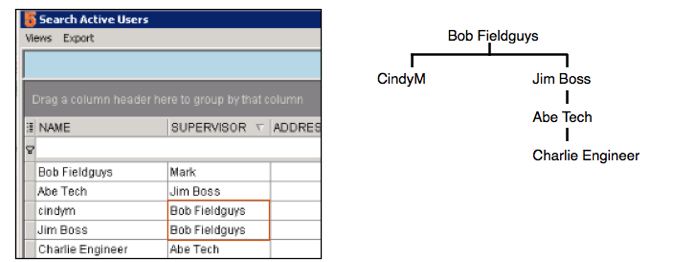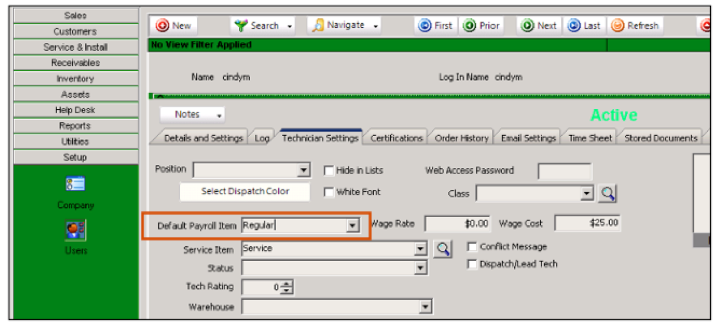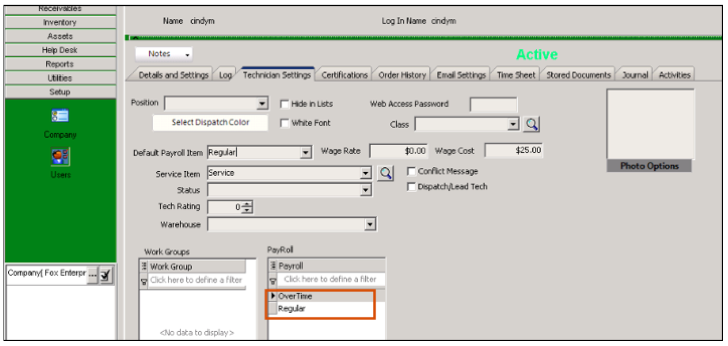Time Tracker for SME
Back to SME Add-On Guides
What is Time Tracker for SME?
Time Tracker is a cloud based application which is accessible on any device with an internet connection. It allows workers to record their time in the field, the type of time or service they are providing and any extra expenses they might incur. Supervisors use Time Tracker to track their employees’ work, alter time sheet entries, verify completed time sheets and initiate payments for time on the job. All of this information is automatically synced with SME.
Features
Increase Billable Hours
- Captures all chargeable time and related expenses at the point of service when it is most easily remembered.
Stay Synchronized
- Field data entered is automatically pushed to SME software keeping the field and office operations fully synchronized.
Supervisor Friendly
- Supervisors can edit and verify time sheets from their own device while in the field or back at the office
Connect Anywhere
- Time tracker can be accessed on any computer with an internet connection. Log your hours from the field or from the office.
DOL and DCAA Compliant
- Time Tracker ensures that your time sheets are in compliance with government regulations so you can focus on your business.
Time Sheet Automation
- Increase the efficiency of your time tracking and payroll operations by 10 times with a simple, highly automated user interface.
Benefits
Your employees are able to log their time in from the field, giving you more accuracy than post-recorded time entries. You can have all of your employees at the office clock in and out to assist with streamlining the payroll process. GPS tracking can tell you where and when your techs arrived, as well as where and when they time out of a job (Know immediately how much a job is actual costing you). Everything is automatically attached to SME labor items, so the actual time worked on a job can be easily compared against scheduled and billed time for an order.
System Requirements
SME web-services installed/running live.
SME version 8.0..41+
Desktop: Firefox, Chrome, or Safari
Mobile: Android and Iphone tested
Setup
Assign User Names
Each technician that will be entering time will need a username and password. Click here to review how to assign User Names:
SME Mobile Master - Assign User Names
Assign users to a supervisor
A supervisor will have the ability to enter time and approve time for anyone they are supervisor of. They also can approve or enter time for anybody that people they supervise supervise.
In the example illustrated below, Bob Fieldguys supervises CindyM and Jim Boss. He can enter or approve time for both CindyM and Jim Boss. Jim Boss supervises Abe Tech. Abe Tech Supervises Charlie Engineer. Bob Fieldguys can enter or approve time for Abe Tech and Charlie Engineer as well.
How to assign:
- Open SME
- Go to Setup > Users
- Search for your tech
- Locate the Supervisor field and select. (image below)
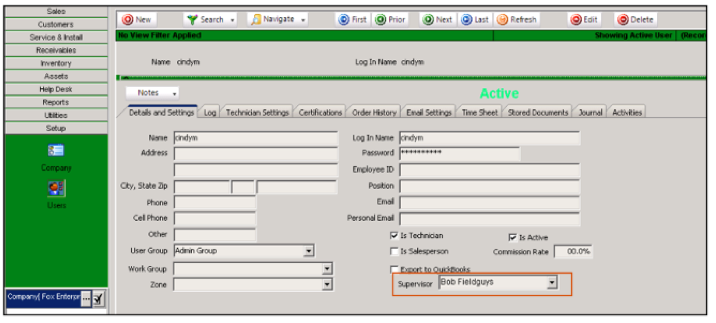
Setup labor defaults
Make sure the technician has their default service item and payroll items set. The payroll item is what will drive the actual cost for the time entered.
This page shows how the labor defaults work: Labor Editor Defaults
Create payroll items and assign techs:
- Utilities > Utilities
- Payroll/Wage Items and click Run It
- In window that opens, either search for an existing payroll item you want to use or click New to create a new one
- Make sure your techs are added to the payroll item by clicking Add From Techs.
- Enter in the cost for the payroll item in the Wage Amount column (image below)
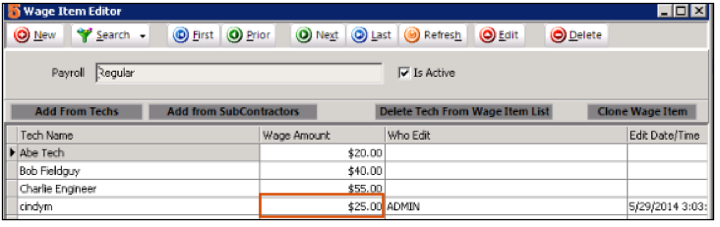
Assign default payroll item to techs
- Go to Setup > Users
- Search for your tech
- Click the Technician Settings tab
- Choose their Default Payroll Item (image below).
When the techs are entering time in Time Tracker, this will be their default cost per hour. They would have the ability to change the time they are entering to any other payroll item that they are added to. For Cindy, she has been added to payroll items of “Regular” and “Overtime”. These are her two options when entering time.