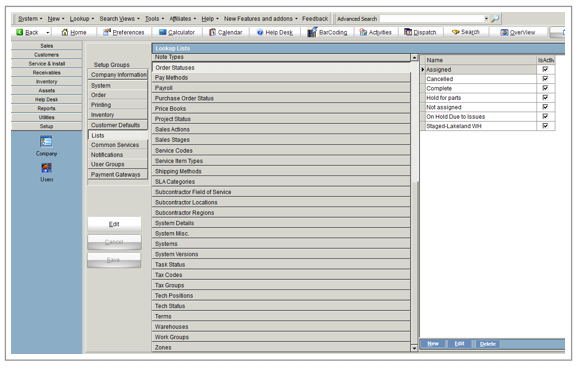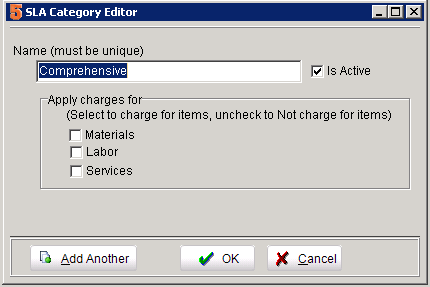SME Lookup Lists
SME Lookup lists are used to provide user fixed choices and customize SME for your business. The lookup lists are located in Setup module under Company>Lists. This document describes the purpose and usage of the lookup lists. SME does not automatically create entries in the lookup lists because every business is different, these should be created by the company for your needs.
Bid Codes:
Modules: Proposal
Usage: Used to provide a code in the proposal module. If your company has different bid processes, this lookup would be used to track the different bid types.
Examples: RFI, Government. Also, if you work with government agencies they may assign specific bid codes, for example the DOT has these codes: DOT Bid Codes
Note: If the bid codes will change often or would be an extremely long list, you can use Reference # instead.
Billing Status:
Modules: Orders: Service Orders, Install Orders, and Invoices.
Usage: Used to indicate the billing status of the order. The system created item “Non Billable” should NOT be deleted as this has associated code to zero out charges on the invoice for warranty or other non-billable work.
Examples: Non Billable, Warranty, Voided. This can be used to follow a process for billing such as “Invoice Mailed”, “Customer Called”, “Collections Notice Sent”.
Business Types:
Modules: Leads and Customers
Usage: Used to indicate the type of business of the customer or lead.
Examples: Residential, Commercial, Government. Some companies have further refinement such as Law ice, Medical Office, etc.
Certification
Modules: Technicians, Customers, Service Orders, install Orders, Itemized Invoices
Usage: If you have customers that require technicians that have specific certifications such as background checks, specific tests passed, carrying insurance or more, you can use Compliance Codes and Certifications in SME. Click the Tech_Compliance page to learn how to setup and use.
Classes:
Modules: Sales Leads, Proposals, Customers, Service Orders, Install Orders, Scheduled Service, Recurring Orders, Invoices.
Usage: Provides accounting class tracking for use with integration with QuickBooks. Classes only come from QuickBooks with the SQLink sync module. Within QuickBooks, this allows various reports to be segmented by class and is use to segment different business locations or divisions or to segment different types of work.
Examples: Service Work, Install Work, Business Location 1, Business Location 2.
Compliance Codes
Modules: Technicians, Customers, Service Orders, install Orders, Itemized Invoices
Usage: Related to Certification above. If you have customers that require technicians that have specific certifications such as background checks, specific tests passed, carrying insurance or more, you can use Compliance Codes and Certifications in SME. Click the Tech_Compliance page to learn how to setup and use.
Contact Preferences:
Modules: Contact fields in Leads, Customers, Vendors, and Subcontractors.
Usage: Display the contacts preferred method to be contacted.
Examples: Phone, Email, Letter, FAX.
Contact Roles:
Modules: Contact fields in Leads, Customers, Vendors, and Subcontractors.
Usage: Display the contact’s role for example their decision authority for the sales process.
Examples: Decision Maker, Influencer, Champion, Financial.
Contract Status:
Modules: Maintenance Contract
Usage: Used for different statuses of a maintenance contract.
Examples: Waiting for Signature, In Review, Signed off, Completed, Closed
Credit Card Types:
Modules: Payments
Usage: Used when credit card payment is selected to select the specific credit card type.
Examples: AMEX, Visa, Mastercard, Discover
Delivery
Modules: Purchase Orders
Usage: Assign a delivery method to a purchase order such as UPS Next Day Air or Ground.
Departments:
Modules: Contact fields in Leads, Customers, Vendors, and Subcontractors.
Usage: The contact’s department.
Examples: Accounting, Management, Marketing, Sales, etc.
Note: If you have an older version of SME, the conversion process will take all your department entries and create the lookup lists.
Divisions:
Modules: Customer
Usage: Designate the division for a customer or site OR used to determine which division your company uses to support this customer. This could be geographical or department. If you have different divisions supporting customers, use this lookup to select your division that supports this customer.
Examples: Eastern, Western, Seattle Office, etc.
Inventory Condition:
Modules: Inventory, Material Detail, Equipment, Receiving PO Items
Usage: Populate the condition drop down with description of the condition of the material. Examples are refurbished, used, new. When receiving items into stock you can mark the stock lots condition.
Inventory Count Groups
Modules: Inventory
Usage: Used to categorize inventory in the classic inventory count cycles such as A, B, C, and D. A inventory is your most expensive, highest volume and should be managed very tightly. D inventory is low cost items that don’t need tight counting. http://en.wikipedia.org/wiki/Cycle_count
Examples: A, B, C, and
Inventory Groups
Modules: Inventory
Usage: Used to group inventory.
Examples: These are going to be very industry specific, however some examples could include: Electrical, Mechanical, Software
Issue Status
Modules: Help Desk Issues
Usage: Designate the status of the customer issue.
Examples: Open, Working, Responded to Customer, Generated Order.
Item Status
Modules: Service Order, Install Order, Itemized Invoices
Usage: When adding material to an order you can assign a custom item status to the material (Add Item to Order window > Item Details tab). Example might be the status of "staged". On an order > Materials tab, you can sort your material by the item status.
Lead Source
Modules: Leads, Customer
Usage: Designates how the customer or lead heard about your company to determine marketing campaign effectiveness.
Examples: Yellow Pages, Google Ads, PR, Referral.
Long Distance Carrier
Modules: Customer>Customer Lists>Phone Lines and Customer>Install Info
Usage: Designate the long distance carrier for specific phone lines or overall for customer. This is an industry specific list for Telecom, Interconnect, and Security companies.
Examples: Sprint, Verizon, AT&T
Note Type:
Modules: Journal Notes
Usage: When adding a journal note, you can mark the note with a type of note you are adding such as email or phone. You can sort and filter your notes on the Journal tab by Note Type.
There are some note types entered by default. These are used to mark activities generated in the order such as emailing or printing a report in that module a journal note would be added and marked with one of the system generated note types
Order Statuses
Modules: Service Orders, Install Orders
Usage: Used to designate the status of the order or for workflow of the order.
Examples: Ready to Schedule, Waiting for Parts, Waiting on Customer, Dispatched, Completed.
Pay Methods
Modules: Payments
Usage: Designate the payment type.
Examples: Cash, Check, Credit Card
Payroll
Modules: Labor Editor
Usage: Used to track the labor cost for your technicians. Click Labor Editor Defaults To learn more about setting up costs for technician labor hours. If you are syncing with QuickBooks, your payroll/ wage items will sync to SME.
Purchase Order Status
Modules: Purchase Order
Usage: Set and track a status of a purchase order
Examples: Sent to Vendor, Backordered, Waiting on Vendor, Ready to Receive
Price Book
Modules: Customers, Service Orders, Install Orders, Itemized Invoices
Usage: Price Books are used to assign customer specific pricing during order entry. You can assign a price book to a customer and all orders created for the customer will use the pricing rules assigned in the price books. An example of a price books is “30% higher than cost” or “10% less than retail”. You may also have a price book for customers that have special service pricing, different than your standard service prices.
Click Price Books to learn more about setting up and using Price Books
Project Status
Modules:Project
Usage: Set and track a status of a project
Examples: Approved, Started, Phase 1 Completed...
Sales Actions
Modules: Sales Lead>Sales Activities tab
Usage: Set the Reason code for a sales activity
Examples: Email Contact, Have Management Call, Respond to Inquiry
Sales Stages
Modules: Leads
Usage: Used to determine the sales process and stage for the lead.
Examples: Interested, Coached, Qualified, Selected, Closed, Reference.
Service Codes
Modules: Service Order, Install Order, and Scheduled Service
Usage: Designate the service code for the order to be able to categorize orders for different dispatchers or techs.
Examples: Emergency, Routine, Scheduled, SLA
Service Item Types
Modules: Inventory > Services
Usage: You can categorize or create groups for your service item. When searching your service items, you can sort and filter by the service item type in the search window.
Shipping Methods
Modules: Purchase Order>Items
Usage: Select the shipping method for each item on a purchase order.
Examples: FedEx, UPS, Pick-Up, USPS
SLA Categories (Service Level Agreement)
Modules: Customer Equipment, Service Orders, Install Order, Maintenance Contracts, Invoices
Usage: This drop down has multiple functions to identify the Service Level Agreement for equipment and maintenance contracts and also to determine how orders should be charged. SLA's can be time or response based and/or charging based. For example if the agreement is to give a customer 4 hour response but you still charge time and material you would setup a SLA Category called "4-Hour Response" and you would select to apply charges for materials, Labor and Services.
If you have a Comprehensive maintenance contract that covers all parts, labor and services as part of the contract, then you would name the SLA "Comprehensive" and uncheck for materials, service, and labor items. You can have incredible flexibility with SLA and the charging.
Examples with item coverage: Comprehensive, Materials Only Covered, Labor Only Covered.
Examples of response based: 4-Hour Response, 24x7x4 (provide service anytime and with 4 hour response), Gold Level Service.
Click SLA Category to learn more about how to setup and use SLA Categories
Subcontractor Field of Service
Modules: Vendor, Vendor Contacts, Orders
Usage: Identify the trade or Field of service for assigning subcontractors to orders. New for SME 8.0.4.66: Field of Service is now linked with Service Codes to provide Smart Subcontractor Search Select the Service code that goes with this field of service.
Examples: Electrical, Plumbing, Microsoft MSP
Subcontractor Locations
Modules: Vendor, Vendor Contacts, Orders
Usage: Identify the locations of subcontractors
Examples: Northwest, East Coast, WA, IL, TX.
Subcontractor Regions
Modules: Vendor, Vendor Contacts, Orders
Usage: Identify the regions of subcontractors
Examples: Northwest, East Coast
System Details
Modules: Customer>Customer Lists>Systems
Usage: Provide details for specific customer systems
Examples: Industry specific
System Misc.
Modules: Customer>Customer Lists>Systems
Usage: Provide miscellaneous details for specific customer systems
Examples: Industry specific
Systems (or System Types)
Modules: Customer>Install Info, Customer>Customer Lists>Equipment, Inventory.
Usage: Sometimes called System Type. Used to designate major systems of inventory or customer equipment.
Examples: Industry specific, but for a telecom company could be Avaya, Nortel, Motorola, etc.
System Versions
Modules: Customer>Customer Lists>Systems
Usage: Provide version details for specific customer systems
Examples: Industry specific
Task Status
Modules: Labor Editor / TechPortal
Usage: In TechPortal technicians can use a timer to time how long they are at a job site. When a tech first starts the timer, a labor item will be added to the order with a Task Status of Timer On. When they end the timer, the Task Status will go to Timer Off and the scheduled quantity will be populated with the length of time the timer ran.
If you want to add additional task statuses you can. This would be used if a technician is scheduled over multiple days or multiple techs are on the job and you want to track the status of each technician. On the Labor Item > Details tab you will see the Task Status, Task Description and a grid showing you a summary of all the task statuses and descriptions for all the technicians scheduled for that order. You can also see the Task Status on the Labor tab of a service order. Sort your labor items by status.
Examples: In Progress, Completed
Tax Codes
Modules: Customers, Leads, Orders, Invoices
Usage: Designate the tax codes with tax rates. These can be combined together to form tax groups for easier maintenance.
Examples: Region Specific
Note: If you are connecting with QuickBooks, these should NOT be entered in SME. The tax codes and tax groups will be established by QuickBooks and can only be modified in QuickBooks.
Tax Groups
Modules: Customers, Leads, Orders, Invoices
Usage: Designate the tax groups, which are a combination of tax codes to handle entities such as city, state, county tax rates. Multiple tax codes are combined together to form a tax group.
Examples: Region Specific
Note: If you are connecting with QuickBooks, these should NOT be entered in SME. The tax codes and tax groups will be established by QuickBooks and can only be modified in QuickBooks.
Tech Position
Modules: Users > Technician Settings tab
Usage: In a user record for a technician you can assign a position
Examples: Installer, Tech 1, Tech 2
Tech Status
Modules: Users > Technician Settings tab
Usage: In a user record for a technician you can assign a tech status.
Examples: Active, On Leave
Terms
Modules: Customers, Leads, Orders, Invoices
Usage: Designate the terms for the order or invoice. The terms have the Net payment days selected to automatically calculate the order due date.
Examples: Due on Receipt, Net 15, Net 30, COD.
Note: If you are connecting with QuickBooks, these should NOT be entered in SME. The tax terms will be established by QuickBooks and can only be modified in QuickBooks.
Warehouses
Modules: Inventory>Stock and selected for Service Orders, Install Orders, and Invoices. Material put into warehouses from Purchase Order receiving process.
Usage: Designate where stock is put for purchase order receiving or where it is in the inventory stock details, or where it should be pulled from for orders.
Examples: Default, Truck1, Storage, Bob Tech’s Truck, Fred Subcontractor, etc. Click Warehouses to learn more.
Note: Default warehouse is your main warehouse, when items are selected for an order, if the item exist in the default warehouse, those items will be used on the order. If items do not exist in the default warehouse, then the specific warehouse MUST be selected or else the system will create JIT count to designate to order the parts.
Work Groups:
Modules: Labor Item, Activities, Dispatch
Usage: A work group is a group of users that can perform a specific function (ie: electricians, welders, repair) or technicians that work in a geographical area. Work groups are used in dispatch and also in the Labor Editor window. In Dispatch, you can filter the technicians displayed on the Day Planner tab by Work Group.
Click Technician Work Groups to learn more.
Zones
Modules: Leads, Customers, Subcontractors, Orders.
Usage: Zones are typically used for geographic location of the customer or site. Also used for filtering the customer zone and the subcontractor zone. However, Zone field is a very prominent location in the customer screen, if you don’t need to designate the geographic location, this field should be used for the most important information about you customer since it is visible in customers and orders.
Examples: Customer specific. We use zones to designate the number of licenses a customer has purchased.