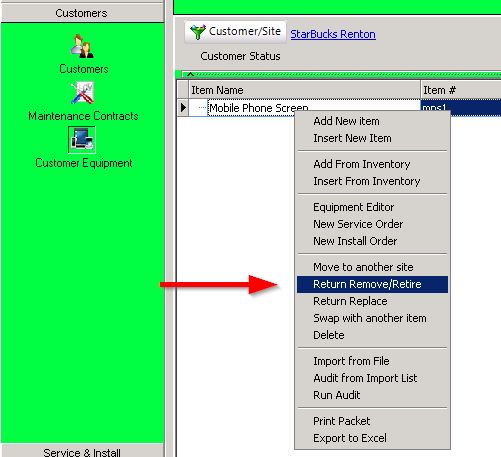Return material from customer back to inventory
Jump to navigation
Jump to search
You can generate a return for bringing customer material back into inventory from Customer Equipment or from Returns. Below are the steps starting from Returns.
- In the Inventory module, select Returns.
- Click New and select From Customer.
- Select the Customer in the Search window.
- In the return, select the Return Items tab.
- Click New.
- Click Select From Customer Equipment in the “Enter Items to be returned” window.
- Select the material you are returning in the Select Inventory Item window. If it is serialized, write down the serial number because you have to enter it later.
- Make sure the quantity is correct and Click OK.
- Click Save in the return.
- Click Receive Item.

- In the Receive Return Items window:
- If serialized item:
- Check Permanent Removal
- Enter the serial number in the Receive Stock tab and click Add. Click OK.
- If non-serialized item:
- Check Permanent Removal
- Enter the Received Quantity in the Receive Stock tab. Click OK.
- If serialized item:
- You will be prompted with “all items have been received, close return? Click the order?” Click Yes.
*NOTE* To start a return from customer equipment to inventory: