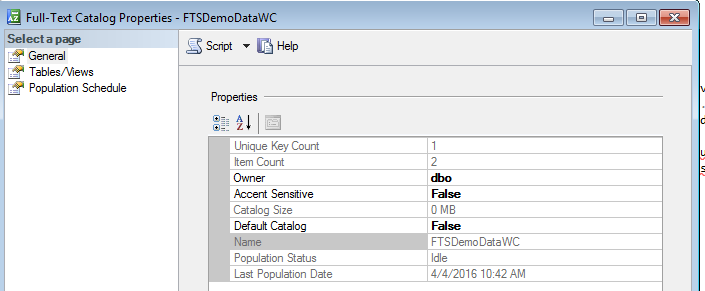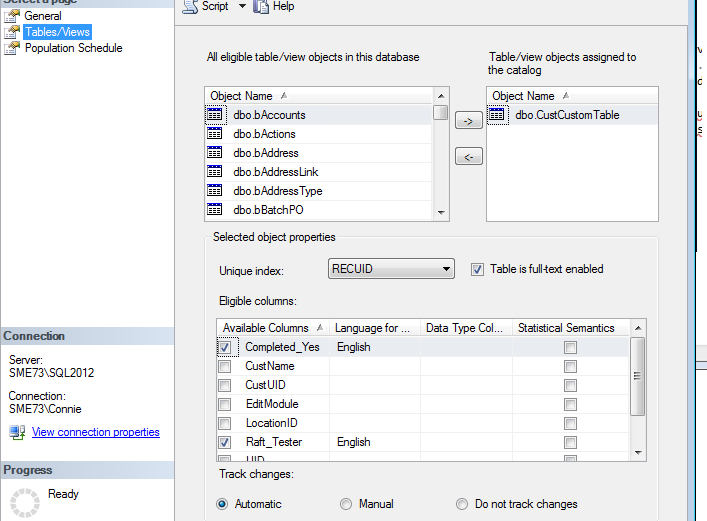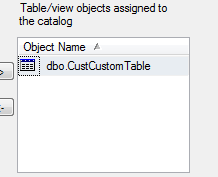Difference between revisions of "Repair Full Text Search"
Jump to navigation
Jump to search
(Created page with "If SME advanced search is no longer working due to issues with SQL Full Text Search, follow these instructions to repair SQL full text search: # In mssql studo, go to: Data...") |
|||
| Line 13: | Line 13: | ||
## Remove all entries in the right hand box: | ## Remove all entries in the right hand box: | ||
### Move from right to left by clicking the left arrow button | ### Move from right to left by clicking the left arrow button | ||
| + | ### [[File:FTSobjects.png]] | ||
### Click ok | ### Click ok | ||
## Delete the catalog | ## Delete the catalog | ||
## When done, should just be one full text search catalogs with the exact same name as the SME database | ## When done, should just be one full text search catalogs with the exact same name as the SME database | ||
| + | ## [[File:FTSfinal.png]] | ||
# Reindex SME or in SME run tech code 1202 to make the full text indexes rebuild | # Reindex SME or in SME run tech code 1202 to make the full text indexes rebuild | ||
Revision as of 15:12, 5 April 2016
If SME advanced search is no longer working due to issues with SQL Full Text Search, follow these instructions to repair SQL full text search:
- In mssql studo, go to: Database>Storage>Full Text Catalogs
- [[File:FullTextCatalog.png
- From the list, attempt to delete all that DON’T match the current db name.
- (Right click, DELETE).
- If you can’t delete it, follow these steps:
- Reindex SME or in SME run tech code 1202 to make the full text indexes rebuild