Inventory Setup
Maintaining Inventory Items in both SME & QuickBooks, or in SME Only[edit]
Maintaining Inventory Items in both SME & QuickBooks
If your inventory items are in both SME & QuickBooks, each of your inventory items in QuickBooks will have the accounts set on them.
- On your initial sync between SME & QuickBooks, your inventory items will sync to SME with the quantities
- Going forward, to increase the quantity of inventory items in SME, you'll either have to place a PO in SME and receive the items, or manually add stock to the item in SME.
- The QB Item quantities increase when you create a PO in SME, receive the item in SME, and send the bill for the items received over to QB. The PO Bill increases the stock in QB.
- The QB Item quantities decrease when you create an invoice in SME for the item and sync the invoice to QB. The invoice depletes the stock in QB.
- If you manually add stock or adjust stock in SME, you'll have to manually adjust in QuickBooks.
Maintaining Inventory Items in SME Only
If you choose to keep your inventory items in SME only, then you can turn on the option to let SME make General Ledger entries in QuickBooks to your COGS and Inventory Asset Accounts. If this setting is setup:
-When an item is purchased in SME, when the item is received a Bill will be sent to QuickBooks and the following GL Entries will be made:
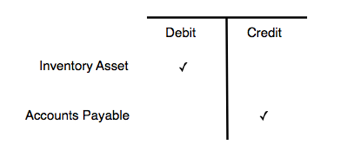
When an item is invoice in SME, the following GL Entries will be made in QuickBooks:
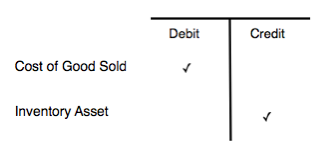
Go to the GL Entries for SME Inventory page to read about the options for setting up maintaining inventory in SME only.
PO Syncing to QuickBooks options[edit]
There are two options for how SME Purchase Orders sync to QuickBooks.
1) PO created in SME syncs to QuickBooks as a PO.
2) Items received on the SME PO will be sent to QB on a bill for what you owe the vendor.
Below is a video showing the two options.
Click the link below to see how to setup the option you select:
Default_Export_to_QuickBooks_Settings#Export_Options_for_Purchase_Orders
SMP_Item Passthrough Item[edit]
If an inventory item is in SME and not in QuickBooks, QuickBooks will need to know what accounts to use for it if it is sent over to QuickBooks on an invoice, purchase order, or bill for PO.
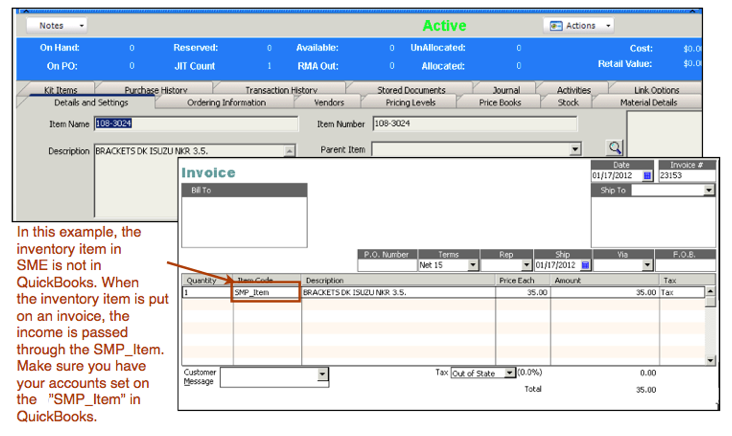
To set the account on the SMP_Item passthrough item:
- In QuickBooks, click Lists > Item List
- Open SMP_Item in the item list
- Set the income account. Keep this item as a non-inventory item. Keep it as a non-inventory item.
- Click OK.
To read more about the passthrough items, go to the SMP Items. The one used for Inventory is SMP_Item.
Inventory Setup Options[edit]
SME Setup Options
If SME Setup module > Company > Inventory you will see some settings related to inventory and purchase orders.
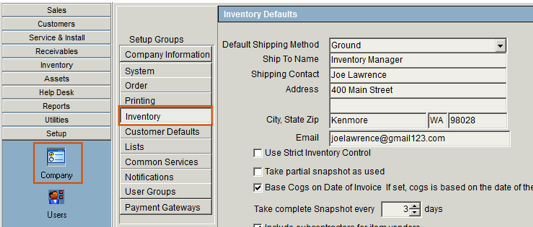
Click the link below to view inventory setup options in the SME Setup module:
http://high5software.com/mediawiki/index.php?title=Company#Inventory
Also another setting most SME User check is Auto Deliver Allocated on Close (image below):
Auto Deliver Allocated on Close - With this option checked, any material on an order with the Item Status of Allocated will be changed to Delivered when you close the order and stock will be depleted. This saves a step from having to manually reserve stock to deplete stock.
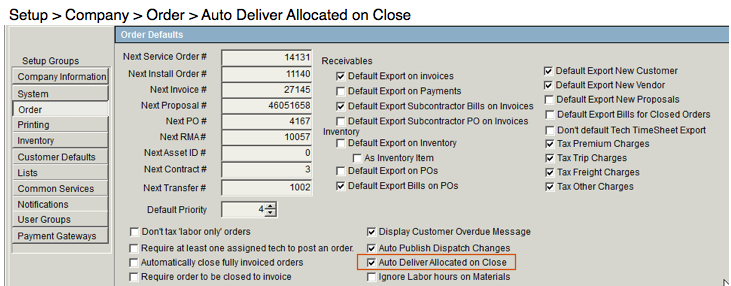
SQLink Setup Options
Open SQLink and click File > Setup to get to these options:
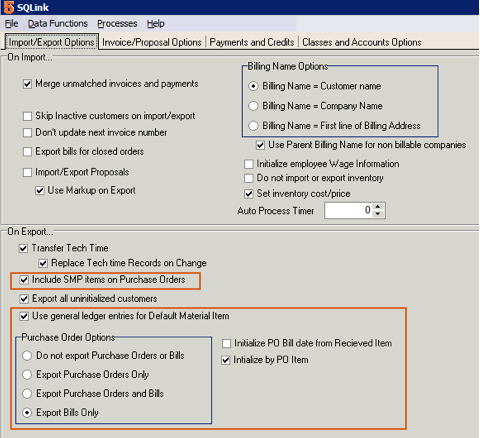
Include SMP Items on Purchase Orders - Set this to transfer info to PO’s for items not in QB, either because you do SME only inventory, or some items have not made it to QB and are on a PO
Use general ledger entries for Default Material Item - This setting is recommended to be checked if you keep your inventory items in SME only, not in both SME and QuickBooks. See the GL Entries for SME Inventory page for details.
Purchase Order Options section
If you are creating Purchase Orders in SME, you need to decide how your SME POs are going to sync with QuickBooks. You have the following options:
- Create PO in SME and SME will send the same PO to QuickBooks on the next sync. You would have to receive stock on both POs.
- Create PO in SME, receive items on the PO in SME, on next sync SME will put a bill in QB for the items received. The bill will increase the stock in QB.
- Create PO in SME and send both the PO and the Bill in QuickBooks.
Click this link for details on setup in both SQLink and SME:
http://high5software.com/mediawiki/index.php?title=Default_Export_to_QuickBooks_Settings#Export_Options_for_Purchase_Orders
Initialize PO Bill Date to from Received Item: - If checked, the date on the bill that goes to QB will be the date you received the item, not the PO date.
Initialize by PO Item - Sets the date on the Bill in QB to the line item receipt date from the SME PO