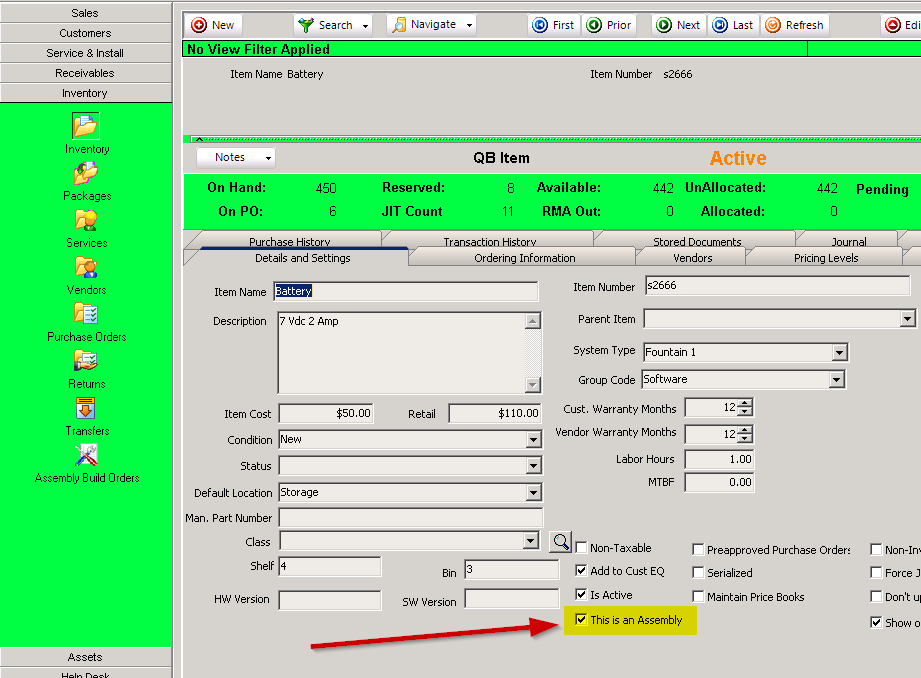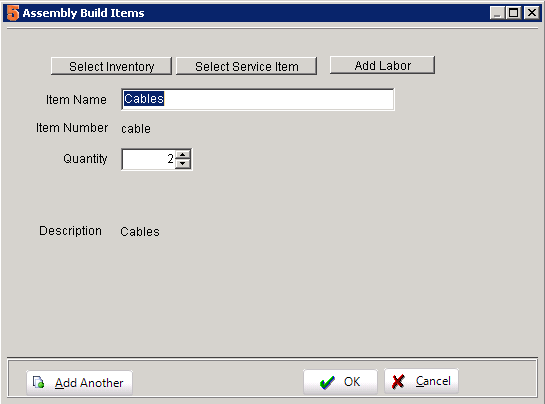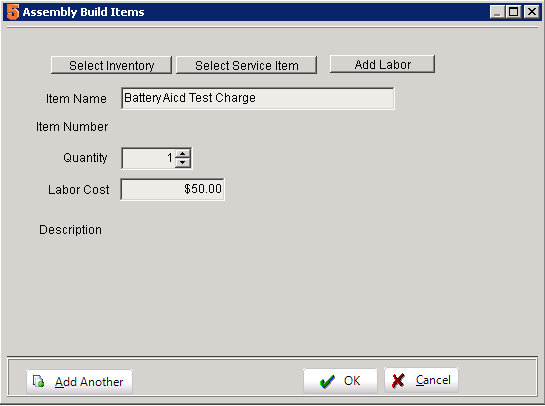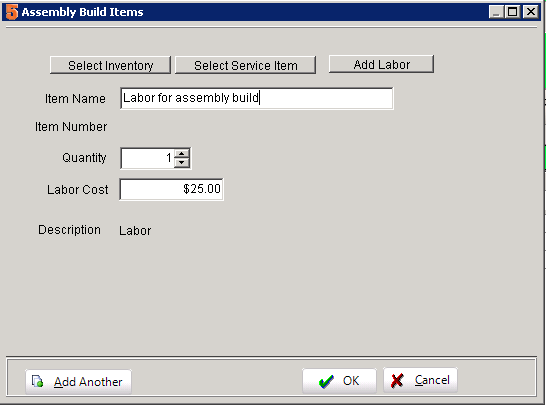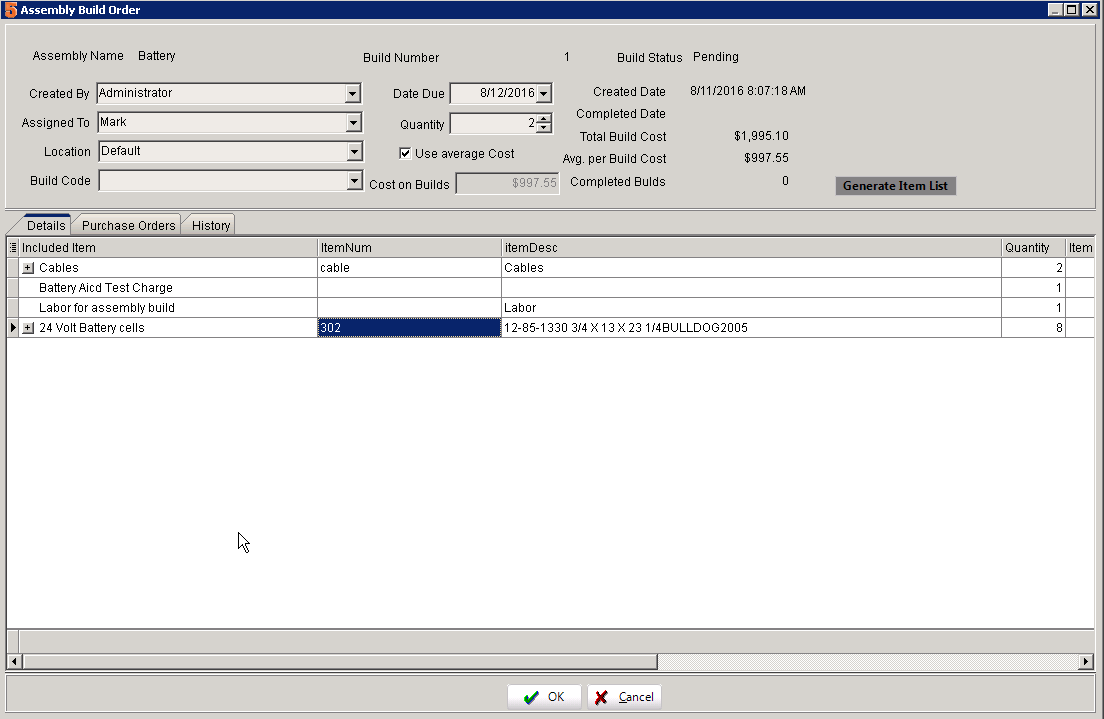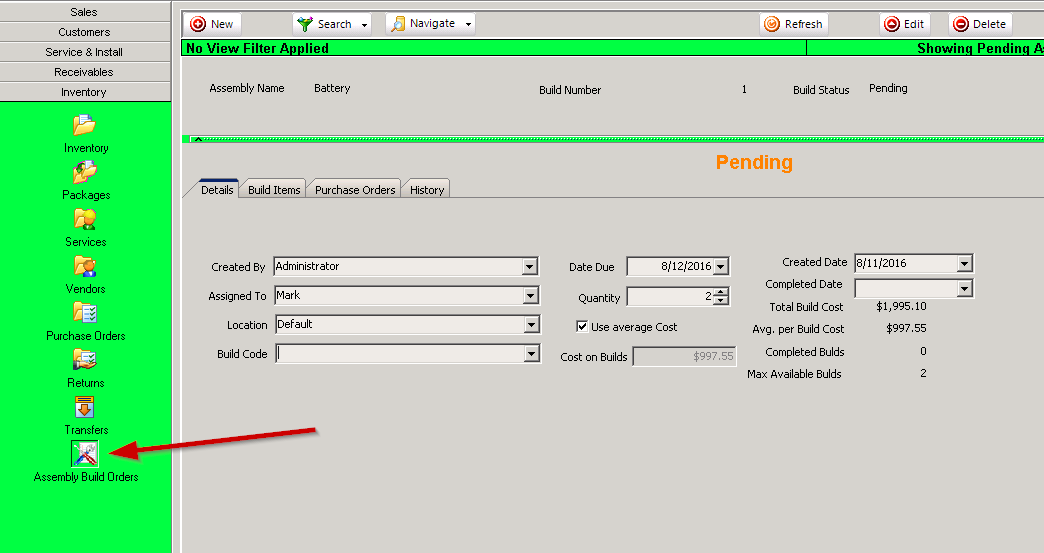Inventory Assemblies
SME9 now has inventory assemblies capability to support light manufacturing, build to stock, assembly of components for customer equipment and more.
Inventory Assembly operation in SME 9:
Creating Assembly and Build List
First step is to identify assembly parts and create the build list as follows:
- Go to the inventory item you want as an assembly
- Select "This is an Assembly" in the Details and Settings Tab
- Create the Build List
worker or subcontractor. Pick the service item, select quantity and set the labor cost for the assembly service.
- Edit and Delete
Assembly Build Orders
Assembly Build order can be created from the assembly item or from the Assembly Build Order module
- From the Assemly Item select Assemblies>Build Orders tab and select Create Build
- Assembly Build Orders Module
- Perform the Build by selecting Actions>Complete Assemblies
Assembly Build Order Advanced Features
Assembly builds allow you to generate purchase orders (PO's) for the parts on the build, Allocate specific parts for example serialized parts or from other warehouses, perform strict builds, and reserve inventory for the builds
- Assembly Build Order Actions:
- Print Packet can be setup to print a group of reports for the build
- Generate List will populate or repopulate the build item list
- Generate PO for JIT Items will generate a PO only for the Just in Time (JIT) items where you don't have stock.
- Generate PO for Allocated AND JIT Items
- Allocation will allow picking specific parts for the build similar to Inventory Allocation
- Complete Assemblies will create the assemblies.
- When this is run the materials will be depleted and the assembly item will add stock.
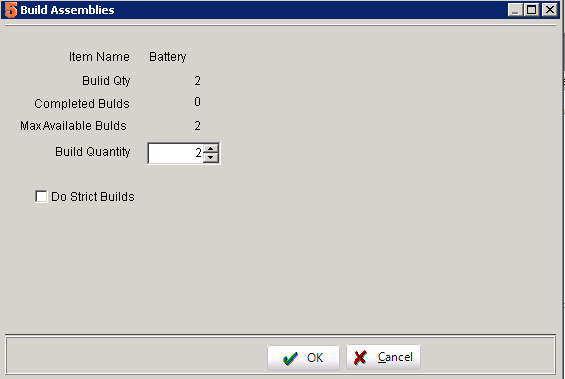
- Select the amount you want to build now. You can create a build order for multiple quantities but then only build as needed.
- Select "Do Strict Builds" if you want to only build if there is available stock for all the parts.
- Complete Max 'strict' Builds. This will only build if all the stock is available and allocated and will not run if items are JIT (negative)
- Complete Max Builds quickly performs all the builds based on the quantity of builds requested.
- Reserve Allocated Inventory will set all parts from allocated to reserved.
- Jump to Inventory will jump back to the assembly inventory item.
Assembly like functionality prior to SME 9
SME also has other features for supporting assembly type operations available in versions prior to 9.0: Here are a couple options for assemblies:
- Packages: SME Packages have features similar to QuickBooks groups and assemblies. SME has options for how to price the package (by included items or fixed pricing). It also handles inventory management for the components. This approach is good if you have more fixed packages.
- Order Hierarchy (see Service & Install_Orders#Add_Text_for_Grouping_and_Subtotaling_Items: Orders in SME allow hierarchical structure. You can add the top level item "Widget Assembly" and then add unlimited material, service, and labor items within the assembly. Each sub-item can be set to hide in the report forms. This approach is good for dynamic assemblies that are built to order or unique for each order.
- Packages AND Hierarchy: When you add a package to an order it shows it in hierarchical form. You can then add additional special items to that assembly. This approach is good if most of the assembly is standard but a few items are special.
- Internal Order and PO: Create an internal Order for your company will all the sub-parts for an assembly (this would deplete the parts), then create an internal PO for the finished assembly to add the finished system into your inventory (this would add the assembly to your stock). This approach is good if you want to track labor and costs for building the assembly and you want strict control and tracking of the internal order and PO, however this approach add some overhead.
Note on QuickBooks sync with SME: SME will only sync Inventory groups into SME as packages. Inventory assemblies in QB are NOT synced into SME.