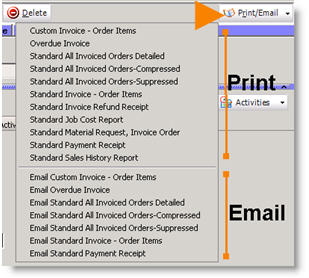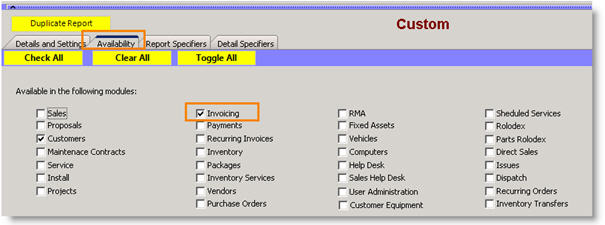Difference between revisions of "Email or Print Invoice"
Jump to navigation
Jump to search
(Created page with "Once the invoice is created it should be immediately sent to the customer. # Go to the invoice. # Click '''Print/Email'''. # In the menu, everything above the ...") |
|||
| Line 4: | Line 4: | ||
# Click '''Print/Email'''. | # Click '''Print/Email'''. | ||
# In the menu, everything above the horizontal line is a report you can print. Select anything below the horizontal line to email the report to your customer. | # In the menu, everything above the horizontal line is a report you can print. Select anything below the horizontal line to email the report to your customer. | ||
| + | # Setup [[Email Template]] to create canned and dynamic preformed text for your email. | ||
Latest revision as of 18:44, 2 November 2017
Once the invoice is created it should be immediately sent to the customer.
- Go to the invoice.
- Click Print/Email.
- In the menu, everything above the horizontal line is a report you can print. Select anything below the horizontal line to email the report to your customer.
- Setup Email Template to create canned and dynamic preformed text for your email.
A common invoiced used is the Standard Invoice – Order Items report.
To remove some of the reports from the Print/Email menu:
- To to Reports module > Customize Reports.
- Click Search > Search Standard.
- Double click on the report you want to remove from the menu.
- Select the Availability tab.
- Uncheck Invoicing (circled below).
- Click Save.