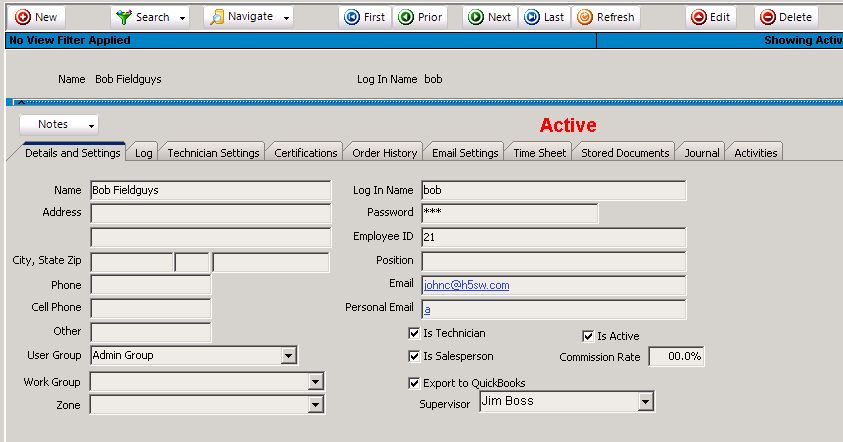Details and Settings - User
Jump to navigation
Jump to search
On the Details and Settings tab you will assign the user to a user group, assign a log in name and password and decide if the user is a salesperson if they are a technician.
- Name - enter the users full name. This is the name that will show in the salesperson and technician drop downs (if applicable to user).
- Log In Name - enter the users log in name.
- Password - enter the users password.
- Is Technician - check here if the user is a technician. If this field is grayed out as shown in the screenshot above, the user was pulled into SME by syncing with QuickBooks and you cannot edit this field. If the Is Technician checkbox is checked and they aren't a technician, go to the Technician Settings tab and check Hide in Lists. The user won't show in the technician drop down field anymore.
- Is Salesperson - if this is checked, the user will show in the Salesperson drop down field throughout SME.
- Commission Rate - put your salesperson's commission in this field. SME will calculate the commission on proposals based on the rate here.
- Is Active - uncheck this box if the user is no longer active.
- Export to QuickBooks - Check if you want the user to sync to QuickBooks employees initially or upon any updates to the user/employee.
- Supervisor - Set the supervisor of this user for Time Tracker for SME. The supervisor will be able to enter and submit time on behalf of all the users that are under the supervisor. Supervisors are hierarchical so that if user1 reports to Supervisor1 and Supervisor1 reports to Supervisor2 then Supervisor2 can submit and approve all users/employees below. This would include all the supervisors how report to supervisor 2 and all the users that report to Supervisor1 and so on.