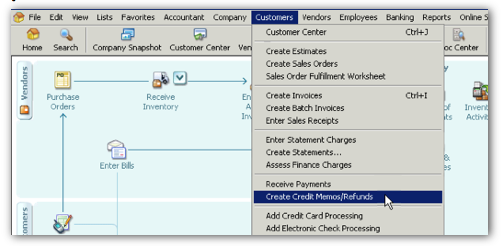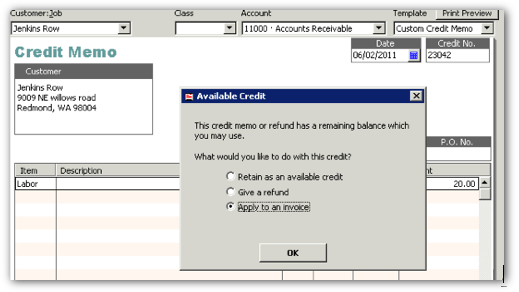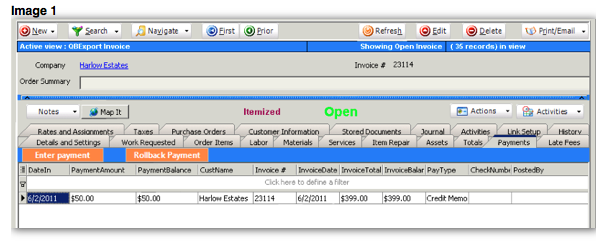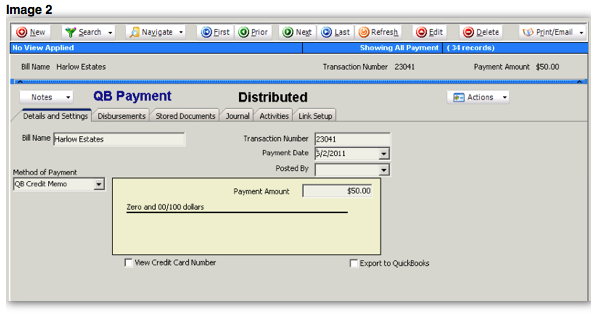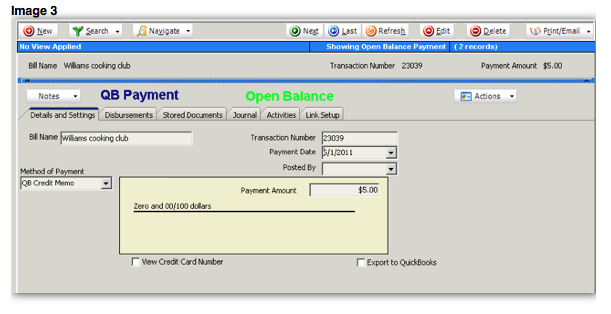Credits Entered in QuickBooks
Revision as of 14:14, 10 June 2011 by Moha (talk | contribs) (Created page with "In QuickBooks you can enter a credit memo: * Click '''Customers''' > '''Create Credit Memo/Refunds''' File:CreateCredit.png * Fill out the Credit Memo * Click '...")
In QuickBooks you can enter a credit memo:
- Click Customers > Create Credit Memo/Refunds
- Fill out the Credit Memo
- Click Save and Close.
- In the Available Credit window, choose if you want to apply the credit to an invoice or retain as an available credit. Click OK.
Credit applied to an invoice
When SME and QuickBooks sync, the credit will be a Distributed Payment in SME.
You can find distributed payment by going to the invoice and select the Payments tab (image 1 below) or by going to Receivables module > Payments > Search Distributed (image 2 below)
Credit Memo retained as an available credit
When SME and QuickBooks sync, the credit will be in SME as an Open Balance. To find the Open Balance, go to the Receivables module > Payments > Search Open Balances (shown in image 3 below).
NOTE : Applying the credit (open balance) to an invoice will have to be done in QuickBooks.