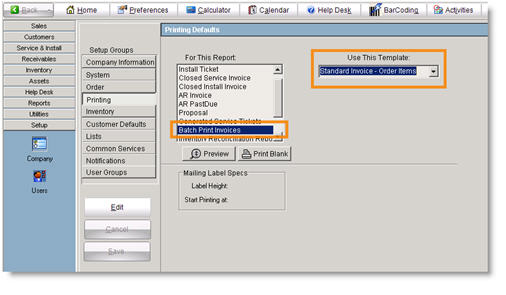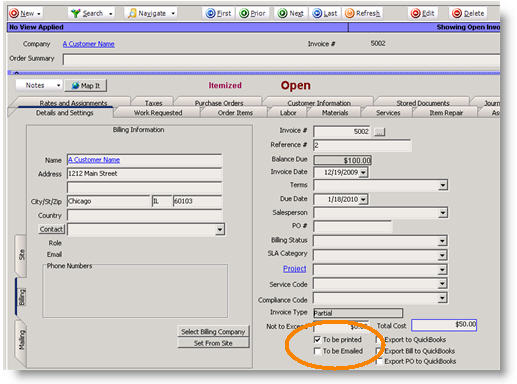Batch Print/Email Invoices
Batch Print/Email gives you the ability to print or email groups of invoices quickly. Watch the following video or read the instructions below.
<videoflash>puXESXZPvYE</videoflash>
1. Click Tools > Batch Print/Email Invoices.
2. In the window that opens, select the Invoice report you want to use in the Report drop down.
3. Below is a list of all your open invoices and closed invoice that don’t have the “to be printed” or “to be emailed” flag cleared. Sort your invoices by clicking on the invoice #, Invoice Date, and Customer column head
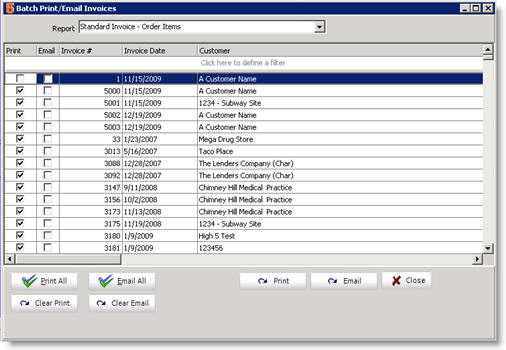
4. You can choose which invoices you want to print by checking in the Print column.
5. Click Print at the bottom and the print preview window will open.
6. In the preview window, click ![]() to print all the invoices.
to print all the invoices.
7. When printing is complete, you will be asked if you want to Clear batch print que. If you click yes, the print checkbox will be cleared for the invoices printed.
If you prefer to email invoices, you can also use the same batch print/email window. Select the invoice report you want to use. Choose which invoices you want to email by checking in the email column. Click Email at the bottom.
You can also click Email all to email all your invoices, or click Print all to print all invoices.
Set Defaults
When a new invoice is generated, you can have the invoice set to be printed or to be emailed by default. If they are set by default, when you open the Batch Print window they invoices will already be checked for you. Once they are printed/emailed, they check will clear.
1. Go to Setup module > Company > Order.
2. Check Set “To Be Printed” flag on New Invoices and new invoices created will automatically be set to be printed in Batch Print/Email window.
3. Check Set “To Be Emailed” flag on New Invoices and new invoices created will automatically be set to be emailed in Batch Print/Email window.
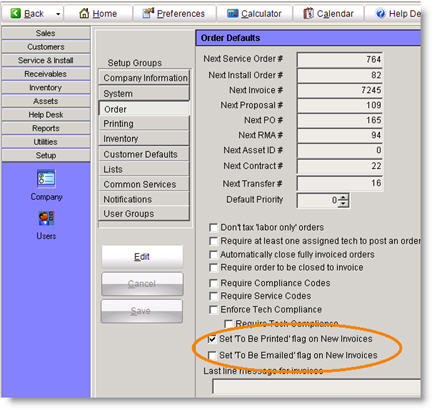
4.You will see the invoices in the Receivables module will have the To be printed and To be emailed flag checked by default when created. When the invoice is printed or emailed through the Batch Print/Email window, the flag will be cleared.
Set the default invoice report
1. Go to Setup module > Company.
2. Click Printing.
3. Click Edit.
4. In the For This Report list, select Batch Print Invoices.
5. In the Use This Template field, select the invoice report you want to use by default every time you open Tools > Batch Print/Email Invoices.